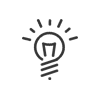Alarms
Kelio can interface with one or more central intrusion alarm systems (managed by area). This interfacing mainly enables the alarm deactivation to be linked to the entry of an authorised person into the area.
Manage an alarm coupled to the Kelio access control system
1.Click on the Hardware > Architecture > Alarms menu entry.
2.Click on ![]() to add an alarm.
to add an alarm.
3.Enter a Title and Description of the alarm to be configured.
Controlled areas
4.From the drop-down menu, select the Site on which the alarm is installed and specify the Areas to be controlled by clicking on the ![]() button and moving the corresponding elements. This information is important for the different access monitoring. During a deactivation period, it is also used to deactivate the alarm as soon as an access crossing is authorised with one of the readers used to access the area.
button and moving the corresponding elements. This information is important for the different access monitoring. During a deactivation period, it is also used to deactivate the alarm as soon as an access crossing is authorised with one of the readers used to access the area.
Dedicated readers used
5.If alarm management readers have been set up by the consultant during installation, one of the alarm management readers can be selected from the List of Dedicated readers used by clicking on ![]() and moving the corresponding elements. The required Operating mode must then be specified for the readers (identification/authentication) as well as the Indicators for this reader. In this case, the reader acts as a push button and any clocking on it by employees authorised in their file to activate alarm units manually will generate a change of status for the associated alarm.
and moving the corresponding elements. The required Operating mode must then be specified for the readers (identification/authentication) as well as the Indicators for this reader. In this case, the reader acts as a push button and any clocking on it by employees authorised in their file to activate alarm units manually will generate a change of status for the associated alarm.
|
This is totally independent of the alarm schedule. |
Alarm system inspection
6.To carry out the general alarm setup, specify the Alarm system activation/deactivation relay that will be used to activate and deactivate the alarm.
7.Indicate whether the alarm is activated by a pulse; in that case, check the Pulse relay control box and specify the Pulse duration. If the box is unchecked then the relay will be closed throughout the whole activation period.
8.The alarm provides information about its status (active or inactive). Indicate the Alarm system input status of the Reader interface that will receive this information. If a signal on this input corresponds to the active status, check the Active alarm high status box. If the lack of a signal corresponds to the active state, leave the box unchecked.
9.If the alarm status must be sent to a light signal for example, specify the Alarm state viewing relay in the drop-down menu. Indicate whether the signal is activated by a pulse; in that case, check the Pulse relay control box and specify the Pulse duration. If the box is unchecked then the relay will be closed throughout all the alarm activation periods.
Intrusion
10.If the type of alarm used provides information in the event of an intrusion, indicate the Alarm system intrusion input status of the Reader interface that will receive this information. If a signal in this input corresponds to an intrusion, check the Active intrusion high status box. If the lack of a signal corresponds to an intrusion, leave the box unchecked.
11.If the intrusion information is to be sent to a light signal, for example, specify the Intrusion state viewing relay in the drop-down menu. Indicate whether the signal is activated by a pulse; in that case, check the Pulse relay control box and specify the Pulse duration. If the box is unchecked then the relay will be closed throughout all the intrusion signal activation periods.
12.Save.