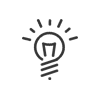Badges
Choose reader templates
Reader templates used on your system are chosen from Hardware > Badges > Reader models.
Click on ![]() to select a template from Balogh, Cardin, Keyboard, Barcode, Deister, HID iClass, Indala, Legic UID, Magnetic, UHF, Electronic Marin, HID Proximity, MIFARE, SUPREMA Digital fingerprint, SUPREMA Facial recognition.
to select a template from Balogh, Cardin, Keyboard, Barcode, Deister, HID iClass, Indala, Legic UID, Magnetic, UHF, Electronic Marin, HID Proximity, MIFARE, SUPREMA Digital fingerprint, SUPREMA Facial recognition.
Configure badge reading
Reading is configured from Hardware > Badges > Reading.
Configure Kelio for the printing of badges
Here you can create the different templates for badge printing with eMedia Card Designer, the EVOLIS printer management software.
|
You must then have Administrator - System rights to access it. |
1.From the Administrator workspace navigation menu, enter the Configuration module, Software > Customisation menu.
2.Enable print template management for the HR, Activities, or Access modules.
3.From the Hardware > Badge > Print templates menu, Employees, Activities, Access or Visits section, click on the ![]() button and add a badge template. You can choose a different template for employees and visitors/visits.
button and add a badge template. You can choose a different template for employees and visitors/visits.
4.The Matches frame shows a summary of the correspondence between the fields from the EVOLIS printer and the Kelio application.