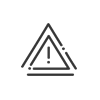Setting up the dashboards
Kelio Report is set up in two stages:
![]() Creating rights from the User Rights module
Creating rights from the User Rights module
In order to create dashboards, you must set up Administrator - Data exchange rights in the User rights module, from the Profiles > Administrator - Data exchange menu. 1.Select the Standard dashboard check box. 2.Using the Setupbutton, you can authorise access to all the dashboards by validating All 3.or by selecting certain authorised dashboards. If you require specific dashboards, they will be set up by a Kelio consultant. |
![]() Creating dashboards via the Data exchange module
Creating dashboards via the Data exchange module
You can access the various dashboards via the Data exchange > Dashboard > Standard menu. You cannot create new dashboards with this module, but you can duplicate existing ones and adapt them to suit your requirements. By leaving the cursor on the dashboard title of the Selection tab, a message displays all the information hidden in this same dashboard. You can change the order of the Description, Model, Version, Compatible and Engine columns and also increase and decrease their width.
|
1.Select a population (at the very top of the screen!). 2.Select a Group of employees (see Kelio help). 3.Choose an Organisation chart level by checking the appropriate check box. You can customise the selected information for a group, an organisation or even a section. You can enlarge the organisation chart window by clicking on 4.Choose the Dashboard distribution level by: •Organisation •Organisation level-1 •Organisation level-2 •Organisation level-3 •Organisation level-4 •Organisation level-5 •Company •Department •Sub-department •Section(s) 5.Select a Visitor. 6.Select the Grouping organisation chart level the Grouping period: •None •Month •Week 7.Select the Extraction period: •Start date •End date
8.Select the Extraction type: •Planned •Completed 9.Enter the Title to be displayed on the Excel® edition. You can enter a Comment to display under the title of the document. |
 General Setup Tab
General Setup Tab
1.Select the Parameters to be used for this report, e.g.: •Choice of the contract type(s) •Absences •Accounts •Activity types •Minimum age You can enlarge the window by clicking on Distribution by Status and Nationality Template You can select/unselect people whose nationality is not registered in their file by checking/unchecking the line Nationality: None. By selecting Add the other nationalities to an "Other" column, you can compare a nationality in one column with all the others grouped together in another column. Age Pyramid Template You can keep or change the default parameters: •Minimum age •Maximum age •the Increment (in general, every five years) 2.Select Method for part-time work registration (Recruitment by Status and Contract, Departure by Status and Reason, Distribution templates). If you want the data for a person working part-time to be processed in the same way as if he/she was working full-time, select Calculate as full-time equivalent?: Yes. Otherwise, check No. The Full-time Equivalent is proportional to the employee's activity. Example: 1 employee working full-time all the year corresponds to 1 FTE 1 employee working part-time (80%) all the year corresponds to 0.8 FTE Absenteeism rate templates A sentence explains the calculation that will be made for the absenteeism rate. The absenteeism rate equals the number of hours of absence divided by the number of contracted working hours minus the leave hours. Select the Absence type(s) to be registered in the calculation, e.g.: •Accident at work •Seniority leave •Paid leave •Delegation •Training •Sick leave Define the Absence type(s) to be removed from the number of contracted hours. 3.Give the Unit of totals (Activity summary template). 4.Define the Thresholds for the values to be highlighted in a 0000,000 format (Summary templates). Then assign a Colour to the top and bottom values for easier reading. 5.Indicate whether it is necessary to Display the values at zero. 6.Indicate whether it is necessary to Display the lines without totals. 7.Define the top and bottom limits for the Badge numbers (Badge use template). |
 File tab
File tab
There are two ways to name the file resulting from the dashboard edition: •The fixed file name or •The variable file name 1.Choose a title and enter the file extension (.xls for Excel) to get a Fixed file name. 2.For a Variable file name setup, the title will be made up of: •A prefix (title of the document) •Followed by the variable part: oMM (month) oMMdd (month and day) oyyyy (year) oyyyyMM (year and month) oyyyyMMdd (year, month and day) oyyyyMMddHHmmsss (year, month, day, hour, minutes and seconds) •A suffix (file extension) 3.Choose the file opening mode: •with the fixed file name •with the variable file name or •neither of these options (if you do not want the dashboard to open automatically when it is created) 4.You then have three possibilities for transferring this file: •Into a folder •Onto an FTP server •By email |
 Transfer tab
Transfer tab
The Transfer tab is an extension of the File tab for configuring the three transfer types: 1.Copy/paste the path where the file must be transferred. 2.Enter the required information for transferring by email: •SMTP server and port •Source and recipient email •Login and password 3.Enter the required information for transferring onto the FTP server: •IP address •Login and password •Destination folder. |
 Model Annual hours detail
Model Annual hours detail
This report provides an annual summary of the main accounts for monitoring working times, absences and activities by employee. This dashboard can be customised. The user defines the viewed accounts and the order in which they are displayed. The results are detailed monthly and totalled annually. Setup Tab Totals Tab 1.Select the Parameters to be used for this report. Totals Tab 2.Define the accounts to be edited in Excel®: a.Enter the row number into the row no. column in the Excel grid in which the account must be edited. b.For an account to appear in several rows, separate the row numbers by a comma (without a space). c.To add up several account values in one row, enter the same row number into the various accounts to be edited. Row Headers Tab 3.Customise the description of the row header for each row. The default description is the name of the account selected for this row. Break Lines Tab 4.You can define the break lines in order to visually group the extracted totals. To do this, indicate the break line number and a break header. The Refresh button updates the data according to the selected totals. |
After entering this information, you can duplicate your template, delete it, save it, cancel it or click on Run to start the edition.