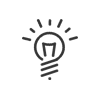Tasks to process
The Tasks to process application allows you to consult the tasks assigned to you. Depending on the rights granted, you are informed by email or via a notification on the portal. By clicking on the available links, you can go directly to the tasks to be processed page.
This application is accessible from the My Workspace > Tasks to process menu and allows you to manage your tasks.
|
It is possible to add a shortcut to your portal. |
Information for each task
•the task Description
•the Employee concerned
•the employee's Section
•the task Status
•the Next due date
•an Alert in case of delay or error![]()
•Clicking on ![]() the Detail column opens the details of this task. You will find Detailed Information there.
the Detail column opens the details of this task. You will find Detailed Information there.
•A Filter allows you to view tasks according to their Status and Period
Actions for each task
•Deal with the task - Tasks arrive on this list with the To be processed status. If you accept the task, open the Detail view and click on Deal with the task. The task then moves to Being dealt with. If this task has been sent to several recipients, it will disappear from the others’ screen as soon as someone has accepted it.
•Release - If, however, you cannot complete this task, click on Release. In that case, the task is returned to the original recipients and reverts to the To be processed status.
•Carry out - Depending on the configuration of the task, you may be prompted to:
•Follow a URL link
•Download a Document made available (for example a form to complete and attach the completed document so that subsequent recipients can also complete it).
•Attach Required documents or Free document (by clicking on ![]() )
)
•Fill in Input fields
•Enter a Comment
•Validate - Once the task is complete, clicking on Validate allows you to:
•Save changes - saves the actions performed and allows the task to be re-opened later.
•Save and complete task - saves the actions performed and finishes the task. It then moves to Completed. (If the task is missing from your screen, check the Filter.)
|
You can no longer act on a completed task. |