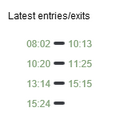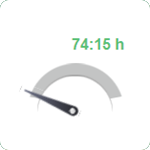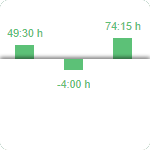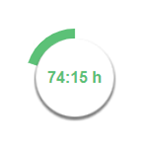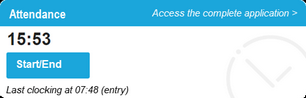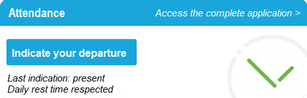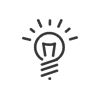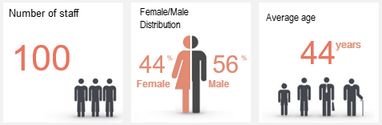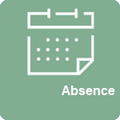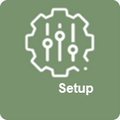Understand the tiles
Whether the tiles are visible depends on:
▪The rights of the identified user
▪The setup of the portal itself
▪The setup and accessibility according to the device (PC/Mac or touchscreen).
There are several main types of tiles:
You can view the identities of the persons who are absent on the day in question and the duration of their absence (the types can be hidden). This list is updated in real-time and the employees are sorted by alphabetical order.
|
As an employee, you can consult your clockings made during the day. This tile is updated in real-time. It is only displayed to employees who are authorised to clock on a terminal, from their PC or smartphone.
|
As an employee, I can have direct access to my time management information from my portal with a visual display that quickly lets me know my status in terms of my results. Absence balances, balance, overtime, bonuses… View your personal results in the form of pie charts, histograms, gauges and even text.
|
If there is a technical problem on your software, a tile will appear, notifying you of the required action. This tile is only visible to Kelio system administrators. |
This tile shows employees who are celebrating their birthday or their work anniversary within the organisation. The employee in question will see a rain of virtual confetti pouring down the screen when they log in. Other employees will see the list of people concerned in the tile. Age display can be disabled. |
![]() Clock in/Indicate your attendance
Clock in/Indicate your attendance
ClockIf the option is activated, you can make a simple clocking from the portal. Once connected, you can clock in 1 click via Start/End.
Indicate attendanceIf the option is activated, you can indicate your attendance from the portal. Once connected, you can click on Indicate your attendance / departure (optional). If necessary, authorise geolocation and indicate whether the daily rest has been respected. You will only be asked this question once a day.
|
Several tiles allow you to consult updated information on your organisation or department: number of employees, female/male distribution, average age.
|
External linksThese tiles allow you to easily access an external site: canteen reservations, Google search, authorised external website, etc. B-SupportQuickly access B-Support, Kelio's support site, to send your support requests. Our support agents will get back to you as soon as possible. |
Whatever your status, the red dots allow you to quickly view your notifications:
In this way, you can easily find all the information relating to your daily tasks: actions to be performed, the progress of pending requests, etc. All notifications are sorted by chronological order of appearance You can use the search function to filter the topics you want to see. A click on the notification gives you direct access to the relevant application.
The notification of a pending absence/remote working request or an attendance declaration disappears as soon as it is validated/denied or transferred to another validator. Time management notifications can be deleted by clicking on the button
As an employee, an anomaly notification directs you to either your attendance declaration for correction, or a screen that provides a summary of your anomalies/alerts. As a manager, an anomaly notification directs you to your teams' Anomalies/Alerts screen. |
Stay informed about updates performed on your Kelio system and discover the new features and changes for each new version. The themes displayed vary depending on the version in question and the user’s rights. Click on the tile to go straight to the New Features page in the online help. After consulting them, they can be deleted by clicking on the |
This tile displays employees with an arrival date in the future. The other employees are then notified of the arrival of their future colleagues. |
You can open a door remotely from a Smartphone, tablet or computer for a visitor or an employee who has forgotten their badge. This function requires Kelio access control. |
Depending on your role, simply clicking on Shortcut type tiles allows you to access your various features: clocking, attendance declaration, request for absence, declaration of activities, setup, tasks to be processed, etc.
|
Customise your portal with your colours by adding images such as your logo, or send a temporary notice to your collaborators using a text tile.
|