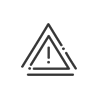Customisable fields
The free and predefined fields allow you to define information that will be displayed in the employee files (for example, shoe size) and that may be used as sorting and query criteria. From the Time & Activities > Set up > Customisable fields > Free and predefined fields menu, you may create free entry fields to display additional information in your employee files. 1.Click on 2.Enter a Description and an Abbreviation for this field. This will be the name of the field that will be displayed in the employee’s file. 3.Indicate a Description (optional). 4.If the Active in the software box is not checked, the field is hidden in the screens. 5.Activate the check boxes which correspond to the module(s) in which the field will appear. a.For Time and activity management, select the Menu and the Tab in the employee file in which the field will be displayed. b.For Access management, simply check the visibility box. In fact, certain employees may only appear in certain applications; for example, a maintenance technician who accesses your buildings and whose attendance time is not calculated. You must choose at least one module from the list.
6.Indicate the Type of field: a.Free field: Free entry in numerical or alphanumerical format. b.Predefined field: Assisted entry (multiple choices) in order to subsequently enter additional information in your employee files, using a dropdown menu. •In the right-hand side of the screen, click on •Click on •Link this value to an entity or a folder by clicking on 7.If the Content is logged, the system prompts the user to enter a start date and an end date (optional). 8.Follow these instructions to link this field to an entity. 9.Click on Save to confirm the creation. |
These are fields that will be automatically loaded by the system for use in the employee file. Depending on the options selected, you may only find a small number of these fields. Most of these fields may be modified. You may add an Abbreviation in all the fields. To change the abbreviation or description of a system field value, simply select the field in the bottom of the screen, double-click in the table above and make the changes you want. In the same way, you may add a value by clicking on
|