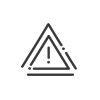This application is accessible from the Manager workspace > Anomalies/Alerts menu and takes you to the list of anomalies in your shifts.
|
It is possible to add a shortcut to your portal. |
This application allows the user (depending on the user's profile), from any touchscreen device equipped with an Internet browser, to:
You can use a filter to target a period and/or choose the status of the anomalies/alerts: Display period •Choose the desired period Choice of anomalies/alerts • Choose the desired element Anomalies/alerts status •To be processed - An action is required by you or your manager. •Logged (corrected) - Anomaly that has already been processed •Acknowledged - Anomalies that have been validated without processing Display parameters •You can adjust the list of anomalies/alerts to your requirements by sorting and selecting the position of the elements. |
This screen shows you the list of anomalies/alerts that you are allowed to consult and justify. In this list, elements are sorted by date and severity (identified by level: Correct
Example: You have an anomaly for forgotten clocking. You can either make an attendance declaration for a third party, add hours via the Group administration > Attendance menu from a PC, or contact your superior. Alert In exchange, you can select an element and click on Acknowledge Acknowledging the anomaly, which consists in validating the anomaly to remove it from the list, without correcting it. Select an element and click on |