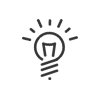This application can be accessed from My Workspace > Absence request.
|
A shortcut can be added to your portal. |
This application allows the user (depending on the user's profile), from any touchscreen device equipped with an Internet browser, to:
1.Select the absence type. 2.Select the entry mode (date to date, date to date with half-day, date to date hour-by-hour). 3.Select the day or period concerned by the absence. 4.Attach a document if necessary. 5.Where applicable enter a comment to explain the absence request to your manager. 6.Validate.
|
To consult your absence requests you may filter the different requests according to their status: •Awaiting •Validated •Refused •Error •Validator problem You may also filter the absences types by clicking on All and None then view the result of the requests. |
This function allows you to consult the various balances (paid leave, RTT, ITA, etc.) by day or hour as well as their expiry date and sends you to the absence request creation tab. |
|
By setting notifications, you can be informed of the number and status of requests directly from the portal. |