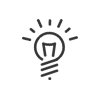This application is accessible from My Workspace > Tasks to process.
|
It is possible to add a shortcut to your portal. |
Kelio allows you to consult the tasks assigned to you. Depending on the rights granted, you are informed by email or via a notification on the portal. By clicking on the available links, you can go directly to the tasks to be processed page.
You can use a filter to target a period and/or choose the status of the requests: Task status •To be processed - An action is required on your part. •Being dealt with - You have accepted the task. •Completed - You have made changes and completed the task. •Cancelled - The task has been cancelled. Display period •Choose the desired period Display parameters •You can adjust the task list view to your requirements by sorting and selecting the position of different elements. |
1.Tasks arrive on this list with the To be processed status. 2.Select the task. 3.View the Detailed information and Progress and processing by opening the 4.If you accept the task, click on 5.Click on 6.However, if you cannot complete this task, click on 7.Depending on the configuration of the task, you may be prompted to: a.Download a Document made available (for example a form to complete and attach the completed document so that subsequent recipients can also complete it) b.Attach Required documents or Free document (by clicking on c.Fill in Input fields d.Enter a Comment 8.Once the task is complete, clicking on a.Save changes - saves the actions performed and allows the task to be re-opened later. b.Save and complete task - saves the actions performed and finishes the task. It then moves to Completed. 9.If the task is missing from your screen, check the Filter.
|