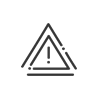Rooms
This screen displays the reservation schedule over a given period.
|
NB No reservations can be made from this screen. Reservations are made from your Outlook® calendar or from a Visio X7 terminal. |
The system displays a table showing all the reservations scheduled for a week from the current date.
The reservations are set out in ascending chronological order, although all columns can be used as sort criteria. A right click on the column header displays a list with all possible sort criteria. Click on the items of information that interest you and move them into the desired order. It is thus possible to carry out a sort in ascending or descending order of the information contained in the columns, by clicking on the corresponding description.
For better readability, widen the columns using the ![]() arrows or position the mouse on a line; details will appear in a pop-up window. The display preferences for this list are retained for each user. Clicking the Print button allows you to print a list of reservations according to your sort filter.
arrows or position the mouse on a line; details will appear in a pop-up window. The display preferences for this list are retained for each user. Clicking the Print button allows you to print a list of reservations according to your sort filter.
•Organiser: Person who scheduled the reservation
•Authorised participant: Person invited to the meeting and who has accepted. This person will have authorised access for this reservation. This may be an Access employee or a visitor known to the Kelio system. He/she must have a valid internal email address.
•Unauthorised participant: External person invited to the meeting and/or person who has not accepted. This person will not have authorised access for this reservation. This relates to persons not known to the Kelio access control system; time management employees are also affected.
|
When a reservation is in progress, those employees who normally have access to the room will be blocked unless they are authorised participants. Only Super pass holders are able to gain entry. |
You can update this planning manually or specify the frequency using the Update button.
See also: