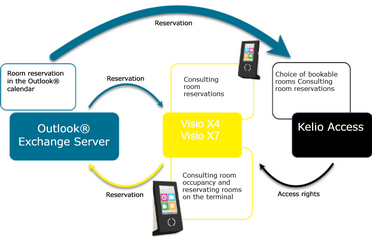Room reservation
In most buildings, the most commonly used room reservation tool is the Outlook® calendar. This powerful software allows you to reserve a time slot involving participants and a specific room. In practice though, we often find that rooms are not necessarily being used even though they have been reserved and, conversely, meetings are sometimes disturbed by people checking whether the room is available.
Kelio Room Reservation provides a solution to these problems!
We have developed a gateway between Outlook® and Kelio to provide you with an optimised room management tool. The way you currently use Outlook® will not change, as Kelio Room Reservation is merely an add-on to the existing setup.
Using this add-on, we are able to provide intelligent terminals at the point of access to your meeting rooms, allowing you to make reservations directly or to share information on the reservation in progress.
Kelio Reservation – Kelio’s Room Booking System
The reservations made in your Outlook® calendar are synchronised with Kelio via the Exchange server. You are then able to consult these reservations on the touchscreen terminals and from the reservations planning in the administration module. Using a Visio X7 terminal, you can also reserve a room directly or after consulting the room's planning schedule. Here you will find all the key information used for a standard Outlook® meeting. i.e. you can invite required and/or optional participants, enter a subject, make the meeting private or not. These reservations are then synchronised with the Outlook® Calendar and the invited attendees will receive a notification. The major advantage of using Kelio room reservation is that, once you have completed the access control setup for bookable rooms, the system automatically manages the access rights of the participants. No need to create a specific schedule for each meeting – an Outlook® meeting is all you need! And thanks to Kelio Apps tiles, you can choose which information is displayed on the terminals and which actions the user is able to perform. At the end of a meeting, for example, the organiser can close the room, allowing you to optimise room management by updating it to “vacant” in the current usage list. |
![]() Profiles affected by the use of room reservations
Profiles affected by the use of room reservations
At the user rights level, four profiles are affected by the use of room reservations: Administrator - Access setup for the technical configuration of rooms (how the room’s access points operate during a reservation) Administrator - Access administration for the consultation of reservations from access control Administrator - Time and activities for the configuration of tiles on touch terminals Employee - Terminal for using the room reservation system on the touch terminal |
|
You have the possibility to rename the "room" as convenient. |