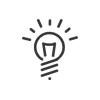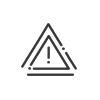The different stages
Once you have subscribed to the Digitalisation module, the option must be enabled from the Configuration > Software > Customisation > Document management > Digitalisation module: Electronic signature
|
You will then be able to access the module from the navigation menu. If you want the tile to be displayed in your portal, you will need to add it via the menu Setup > Customisation > Portal. The tile will be created automatically, and you can find it directly in the dropdown list. |
To help you set up electronic signatures correctly in Kelio, we have listed the key steps below:
Setting up electronic signatures
In order to use electronic signatures, the user employees in question must possess the necessary user rights. You can set these up from the menu User rights > Profiles:
|
![]() How do I create a signature template?
How do I create a signature template?
Depending on your company’s requirements and the types of document you want to get signed, you can create different signature templates by going to: Digitalisation > Electronic signature > Signature templates. You can then define multiple templates depending on whether the document you want to send for signature is a standard report or an external document, for example. To create a template: 1.Click on 2.Enter a Description and an Abbreviation. 3.Select the Document category associated with your template : oExternal document oStandard report: end-of-period summary or end-of-period summary with account details (Time & Activities module) oMass mailing: staff administration documents
4.Save. |
The different stages of getting your document signed
![]() Creating the document and submitting it for signature
Creating the document and submitting it for signature
You will be able to see all the documents you have submitted for signature in the Digitalisation module > Electronic signature > Documents awaiting signature. Depending on their rights, the signature requester may be able to receive an alert email notifying them of whether their request has been validated or denied. |
![]() Viewing documents awaiting signature
Viewing documents awaiting signature
Once you have submitted them for signature, you will find all your pending documents in the Digitalisation module > Electronic signature > Documents awaiting signature.
There are a number of filters you can use to adapt your display:•Filter by display period: click on Modify to define your display period •Filter by document type: you can select all document types or just certain categories •Filter by employees: consider selecting the user employee(s) concerned from the employee list. There is also a grouped mode by default, which allows you to retain your selection when viewing all your documents to be signed. •Click the Apply button to refresh your screen once you have selected your filters.
1.You can view documents (by clicking on their names) before sending them out for signature; this is strongly recommended if you want to check their contents before finally submitting them. •You can select the line or lines in question and click on Validate sending for signature. •Alternatively, if you find a mistake or a problem with the document and/or the signature, you cam select the line in question and click on Deny sending for signature. •In both cases, the signature requester may be able to receive an alert email notifying them of whether their request has been validated or denied (depending on their rights). 2.The line will disappear once submission for signature is complete. You will then be able to view the document in the Signature monitoring tab. In case of errors ( Examples: •Signatory email address does not match email address selected in template •Signatory does not have a mobile phone no. •Phone no. syntax not entered correctly – no. must begin with “+XX” in accordance with international standards •Requester email address does not match email address provided •Etc. 3.Once you have corrected the problem indicated in the Details, you can attempt to send out the document again by selecting the line in question once more and clicking on Validate sending for signature. 4. The HR administrator who has access to this screen can be notified by email if there are documents awaiting validation on their part. To do this, an automatic function can be set up from the Configuration module for the Monitoring of documents awaiting signature to be validated or denied. Automatic emails can also be set up to provide regular summaries of the signatures that are in progress, with the required frequency. An Administrator - System right is required to access this setup. |
![]() Monitoring signature completion
Monitoring signature completion
You can find the number of signatures that have actually been completed in the Digitalisation > Electronic signature > Signature completion tab. There are filters you can apply if you wish to hide certain sections, for example.
The number of completed signatures shown on this screen will match the number that have currently been invoiced. Once one of your signatories has signed the document, this will be counted as a completed signature.
The completion numbers provided on this screen may differ from those on the Signature monitoring screen until the document has been signed or denied by everyone. |
Signing a document
Once submission has been validated, the signatory will receive an email (at their business or personal email address, depending on the setup in the template being used) with a URL link to the document to be signed. They can sign it on a computer or a smartphone. Clicking on the link in the email will open the URL page in a browser (requires Internet access): 1.Scroll down to the bottom of the document in order to sign it. 2.Check the certification box at the bottom of the document. 3.Click on Start signing. 4.Enter the email address or phone number selected in the template. 5.The signatory will then receive an email or SMS containing their unique authentication code. 6.Enter the unique code (6 characters)- 7.Click Finish. The signatory has now officially signed the document.
Depending on the selected signature template, the signature process for the document will then continue until it has either been signed by all its signatories or one of them refuses to do so.
Once the document has been signed by all the user employees in question, each signatory will receive an email containing a download link for the signed document. This link will be valid for 90 days. Once this period expires, the link will cease to be valid and the document will be destroyed.
|
![]() Viewing and downloading signed documents
Viewing and downloading signed documents
All internal signed documents can be found in the Digitalisation > Signed documents menu. If you want to download multiple documents and their evidence file, proceed as follows: 1.Select the required document(s). 2.Click on the You can receive a .zip file containing two PDFs: the signed document(s) and your evidence file: •The signed document will be marked with the extension “_signed” •The evidence file will be marked with the extension “_proof”. This is a document associated with the signed document that enables official tracing of the electronic signature steps it has been through.
Adobe Acrobat® must be used to open the files. The Signature panel button allows you to verify the integrity of the document, and is deemed irrefutable evidence in case of a legal dispute. Nevertheless Kelio still provides you with the evidence file, just in case.
By default, you will have 1 GB of storage if you are using Kelio in SaaS mode. This can also be expanded. Please contact your Sales Representative for more information. If you are using Kelio in licensed mode, please check your server’s storage capacity.
|