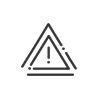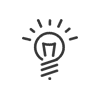Customisable fields
The free and predefined fields allow you to define information that will be displayed in the employee files (for example, shoe size) and that may be used as sorting and query criteria. From the Staff administration > Set up > Customisable fields > Free and predefined fields menu, you can create free entry fields to display additional information in your employee files. 1.Click on 2.Enter a Description and an Abbreviation for this field. This will be the name of the field that will be displayed in the employee’s file. 3.Indicate a Description (optional). 4.If the Active in the software box is not checked, the field is hidden in the screens. 5.Activate the check boxes which correspond to the module(s) in which the field will appear. a.Visible in the employee file, select the Menu as well as the employee file tab in which the field will appear. b.For Access management, simply check the visibility box. . In fact, certain employees may only appear in certain applications; for example, a maintenance technician who accesses your buildings and whose attendance time is not calculated. You must choose at least one module from the list.
6.Indicate the Type of field: a.Free field: Free entry in numerical or alphanumerical format. b.Predefined field: Assisted entry (multiple choices) in order to subsequently enter additional information in your employee files, using a dropdown menu. •In the right-hand side of the screen, click on •Click on •Link this value to an entity or a folder by clicking on 7.If the Content is logged, the system prompts the user to enter a start date and an end date (optional). 8.Follow these instructions to link this field to an entity. 9.Click on Save to confirm the creation. |
These are fields that will be automatically loaded by the system for use in the employee file. Depending on the options selected, you may only find a small number of these fields. Most of these fields may be modified. You may add an Abbreviation in all the fields. To change the abbreviation or description of a system field value, simply select the field in the bottom of the screen, double-click in the table above and make the changes you want. In the same way, you may add a value by clicking on
|
Kelio allows to generate a unique personnel identification number for an employee according to a defined format and by increment. For this type of operation, the Manage ID No uniqueness software option must be activated. From the Staff administration > Set up > Customisable fields > Identification number formats menu, you can create personnel number formats that will be used to automatically assign a unique personnel number when an employee is created, for example. 1.Click on 2.Enter a Description and a Detailed description (optional). 3.You can associate a format to a single Identification number code (derived from a system field). 4.Define the Characters in prefix, the Number of digits and the Characters in suffix if required.
5.A preview will help you check that the format is correctly set up. 6.If you do not know the next ID number to be assigned, it is possible to ask Kelio to Calculate it: The system will look for the largest value already used and will add an increment. This is useful for initialising a system or allows you to fill a previous gap in numbers. 7.Follow these instructions to link this field to an entity. 8.Click on Save to confirm the creation. The Generate button will be available when creating an employee, or from the employee file in the Summary and Line Management tabs in the Staff administration, Time and Activities, or Planning modules, or from the Employee self-service. |