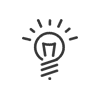Data charts
Kelio provides access to a graphic interpretation of HR data in the Staff administration > Administrate > Analyse menu.
Run a data chart
1.Select the data chart in the left-hand column.
2.Specify the Reference date for which you want to output the information.
|
The Reference date can be in the past, today or in the future. In the case where the report is built to represent non-historical data, it is the employee's current value that will be used in the report. Otherwise, this will be the value on the reference date. |
3.Select the employees for whom you want to extract the data, either via the Employees tab, or by selecting the people in the list of employees in the bottom of the screen.
4.Customise the chart’s Title if necessary.
5.Specify the desired Format of results.
a.Number: Choice between Compared (displays two bars side by side) or Cumulated (displays the numbers in a bar)
b.% of the general total: displays percentages based on the global total (two bars)
c.% of the data category 1 total: displays percentages for data 1
6.Check Display the information note if you want a summary of the selected data.
7.Generate the report.
8.The chart appears, you can now:
a.Copy the image to the clipboard to insert it into a presentation
b.Export data in *.csv format.
c.Download the image in *.png format.
9.The ratio is resizable by stretching the small triangle in the right corner of the image.
|
Chart colours are automatically generated and cannot be modified. |
See also: