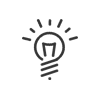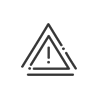Attendance declaration
A declaration is made by a user and submitted to another user who will be called the validator. The latter will accept it or not. When the declaration is validated by all the users concerned, it automatically creates clockings/indications in the Time & Attendance Management system.
This application can be accessed from the My Workspace > Attendance declaration menu and allows you to manage attendance declarations.
|
A shortcut can be added to your portal. |
As a requester and depending on your rights, you can:
•Consult your declarations,
•Create, modify or delete declarations.
Your validator can accept or refuse your declarations.
Information for each declaration
•The Date
•The Time of the declaration (only for clockings)
•The Present check box (only for indication)
•the estimated daily actual Total (REACT.)
•The presence of any Absence.
•A Comment (if necessary), Click in the comments field to enter a comment directly from the screen above, without opening a daily declaration file.
•His/her Status,
•The Validator's name,
•A validation date (where applicable) for the attendance declaration.
•The Total hours declared and the Contracted total over the selected week.
From this screen, you can directly send a message to the validator by clicking on![]() . A mouseover
. A mouseover ![]() shows the clockings already registered for the day.
shows the clockings already registered for the day.
Create/modify/delete
You can create or modify clocking declarations directly from the main screen: 1.Move the cursor to the first entry field of the selected day, 2.Enter the Time of the clockings to be declared, 3.Add a Comment in the field provided for that purpose if necessary. The input can be compulsory. 4.Send the request to the validator by clicking on Confirm.
If the 4 entry fields have already been used, you can add additional entry fields by clicking on It is also possible to view the details of the declarations over a day by clicking on a date; you will then view: •The list of all the clockings declared for this day by the user. •A table reminding the user of the total number of hours declared as well as the contracted total for the day being viewed. •The declaration log displayed at the bottom of the screen. Clockings can also be added, modified and deleted from this screen. Every action must be validated by clicking on Confirm.
|
![]() An absence clocking declaration
An absence clocking declaration
You can also add absence or business leave clocking declarations from the day declaration detail screen. To add an absence or business leave clocking you must: 1.Enter the clocking Time in the field. 2.Select the Type in the dropdown menu. 3.Click on the Confirm button. |
From the main screen, you can directly create or modify attendance indications and/or attendance time entries: 1.For an indication, check the Present box or the Morning/Afternoon boxes depending on the selected mode, 2.For a presence time declaration, enter the working time in the Duration field, 3.Check the Daily rest time respected box to indicate whether the employee complied with his/her legal rest time requirement, 4.Add a Comment in the field provided for that purpose if necessary, 5.Send the request to the validator by clicking on Confirm.
It is also possible to view the details of the declarations over a day by clicking on a date; you will then view: •The presence, duration of working time, and compliance with the daily rest requirement. •A table reminding the user of the total number of hours declared as well as the contracted total for the day being viewed. •The declaration log displayed at the bottom of the screen. Attendance declarations can also be added, modified and deleted from this screen. Every action must be validated by clicking on Confirm.
|
|
By setting notifications, you can be informed of the number and status of requests directly from the portal. |
The request status
As a requester, you view your number of declarations:
oAwaiting,
oValidated,
oDenied,
oWith error (for example, the declarations for which there is no validator)
|
This screen gives an overview of the declarations for the current user, whether he/she is a requester or a validator. |
See also: