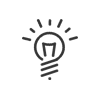Attendance declaration
A declaration is made by a user and submitted to another user who will be called the validator. The latter will accept it or not. When the declaration is validated by all the users concerned, it automatically creates clockings/indications in the Time & Attendance Management system.
This application can be accessed from the Manager workspace > Attendance declaration menu and allows you to manage attendance declarations.
|
It is possible to add a shortcut to your portal. |
|
As a manager and according to your rights, you can create declarations for someone on your shift. |
A click on Validate allows the validator to view (according to the requested filtering): •The declarations "awaiting validation" of the users for whom he/she is the validator, •The declarations that he/she has refused, •The declarations accepted if he/she is the last validator. The validator can approve or deny all pending declarations by changing their status using the dropdown menu. Every action must be validated by clicking on Validate. From this screen, the validator can also activate the transfer of declarations that are intended for him/her by clicking on Activate my transfer. For each requester, you can view: •The Number of declarations, •The requester's Surname, •The requester's Badge number, •The Date of the first request, •The Date of the last request, •The requests' Status (validated, refused or awaiting validation). |
![]() Validating a single declaration
Validating a single declaration
The screen is accessible from Attendance declaration > Validate then a click on the requester. The upper part of the screen shows the declared clockings/time for the selected day and user. The validation of the declaration is done by changing the status using the dropdown menu. In the lower part of the screen, you can view a table that reminds the user of the total number of hours declared, as well as the contracted total for the day being viewed. It is also possible to perform a validation from the daily attendance declaration detail screen (accessible after a click on the date). |