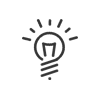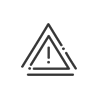Employee files
The Employee files application allows you to view or edit the employee files of the people you are authorised to manage.
This application is accessible from the Manager workspace > Employee files menu.
|
It is possible to add a shortcut to your portal. |
![]() Manage professional and personal data
Manage professional and personal data
The fields that you are not authorised to modify appear in grey. Click on the title of a tab to open all the sub-tabs. Click on a sub-tab to display its content in the middle of the screen. It is possible to choose another employee directly from the list at the bottom of the screen (which can be adapted to your requirements). With the associated rights, a manager can modify different data in an employee file. The file is made in organised as in Staff administration or Time and Activities. Please follow the instructions in these modules, in the Configure employees chapter, from the online help or the user manual.
|
You can create a new employee in your system by clicking on the 1.Select the creation mode. Duplicating an employee When you wish to create a new employee in the Kelio system, it may seem tedious to complete again all the fields in his/her file. In this case, if an existing employee has approximately the same characteristics, it is possible to copy the data from the latter. 2.Select the employee from the list if duplicating. From a blank form 3.All the fields can be completed later on, only the Surname and First name fields must be filled. The system pre-configures the assignments using the registration dates. By default, this is the first element in your system in alphabetical order. 4.Enter the Registered period via the calendars. 5.Enter Surname and First name. These fields are compulsory. 6.Next. 7.Fill in the other fields to meet your requirements. 8.Finish or Finish and restart to continue creating employees. In this case, the whole history of the last employee who has just been created will appear in the summary file. 9.The employee appears in the list in the bottom of the screen. |