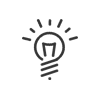Account transfer
This application can be accessed from the My Workspace > Account transfer menu and allows you to quickly request a transfer of hours from one of your accounts to another. Your manager is alerted by email to this request and, if it is subject to validation, may validate, modify or deny it.
|
A shortcut can be added to your portal. |
For example, you can:
•Choose the number of hours to be paid from the overtime hours you have worked,
•Transfer your paid leave balance to your time saving account (TSA)
•Convert your travel hours into TOIL hours
•Donate leave days to a colleague
Information for each request
•The request Creation date
•The file Run date
•The account Transfer type (description of the file),
•The Original account
•The Value of the origin account on the run date
•The Value transferred
•The Destination account
•The Value of the destination account on the execution date (estimated value if the request is not validated or is in the future)
•The Validator's name (not filled in if the request is awaiting validation)
•The request Status
To make a request: 1.Click on Add button. 2.Select the Transfer type from the dropdown menu. The system displays the comment associated with the selected file.
3.Choose the Transfer run date according to the period configured in the account transfer file. This choice may be a date, the current week until week -5, the current or previous cycle, the current or previous period, the current or previous year (in relation to the last counter reset date). 4.Enter the Value to be transferred. 5.Add a Comment if necessary. 6.Confirm the entry. A summary of the request is displayed on the screen. 7.If there are no modifications, click on Confirm, otherwise on Modify. The request is created and waiting to be validated by your manager if it is submitted for validation. It is also possible to Archive or Delete an account transfer request by clicking on the corresponding buttons. |
If the file is in Validated status the employee cannot modify it. He/she must then make a new request or ask the validator of his/her request to modify it. For the files in Awaiting or Denied status, the employee must click in a field in the request; a dialogue box opens. He/she must then follow steps 2 to 7 described above. |
To delete one of these requests, activate the corresponding check box in the table then click on Delete. The request is permanently deleted. Immediately, it is then no longer visible to the validator.
|
See also: