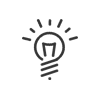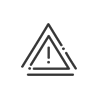Group administration
With the Group administration application, the user can view the Time & Attendance Management results of a group of employees. It can be a specific population or employees I validate/manage. This choice depends on the rights setup on Employee Self-Service.
|
A shortcut can be added to your portal. |
The employees can then be selected by activating the relevant check boxes or using the filter allowing you to sort out the employees according to their surnames. Once the group of employees is selected, click on Validate to access the screen presenting:
•a dropdown menu that allows the user to select the person (among those selected previously) for whom he/she wishes to consult the results
•a menu that shows the links to the various results proposed to the user
Actions possible from the Manager workspace for employees I manage
![]() Validate their account transfer requests
Validate their account transfer requests
The employee can transfer an account by selecting a type of transfer. His/her manager is alerted by email to this request and may validate, modify or refuse it.
|
The Activity declarations function gives managers the possibility of supervising the activity and/or cost centre declarations of their teams. They can choose between an individual declaration monitoring screen or a summary.
|
There are two ways to consult your employees’ absences. Individually from the Group administration > Individual absence calendar.Depending on the administrator’s rights, this screen can display 2 types of calendar:
Grouped from the Group administration > Grouped absence calendar.This screen shows a summary table of the absences of every employee in the selected group. Depending on your rights, the absences will be anonymous and identified in blue, or displayed in colour. You can choose the month and year of viewing using the Absence and remote working requests awaiting validation appear shaded, and those awaiting deletion appear chequered. |
![]() Consult information on past and future absences
Consult information on past and future absences
There are three categories of information on absences: •Total absences, i.e., the number of days taken for each absence type over the required viewing period. •Absence balances, i.e., a number of acquired hours or days that can be used over a period defined by the organisation’s internal agreements. •Estimated absences, i.e., a summary of the two concepts above.
The tables of balances and totals indicate the following for each type of absence: •The Abbreviation and the Description of the balance or the absence corresponding to the total, •The Unit (days or hours), •The Balances and Totals on the current date that take into account all absences taken in the past, •The Balances and Absence totals one year later, on the day before the initialisation or at the date indicated in the Estimated box. These values also take into account the validated absence requests until the selected date, •The value corresponds to the balance or total at the date indicated in the previous column. Acquired is the number of days or hours acquired between the day's date and the estimated calculation date. Taken corresponds to the number of days or hours resulting from validated absence requests, between the day's date and the estimated calculation date.
To modify the estimated calculation date, select Current accounting year or Next accounting year then click on Refresh.
|
The Kelio system may manage the absence balances (for example the paid leave) which will enable an account containing an absence allowance to be kept up to date. These balances are created in the Setup module. This balance allowance, if not calculated by Kelio itself (like compensatory leave), requires a regular update (annual update for the leave, for example). From this list, the user can also: •Perform a new balance initialisation by clicking on Add. You must then enter the initialisation date, value, balance to be credited and if necessary, activate the Keep the remaining check box if the remaining must be kept when initialised. •modify the initialisation by clicking on one of the fields, and then making the changes you want. •Delete a balance initialisation by activating the corresponding check box and then clicking on Delete.
|
![]() Consult their individual and grouped accounts
Consult their individual and grouped accounts
According to your rights, you can consult different kinds of information: Accounts - An account allows you to count special hours Balances - advance or delay with respect to the contracted schedule Totals - time and attendance by category •contracted total (period during which the employee is supposed to work), •actual total (sum of the hours worked by the employee plus the absences considered as working time, such as training), •paid total (sum of the actual total plus the absences defined as paid, such as paid leave), •normal total (number of working hours that are not overtime and which correspond to the employee's planned working hours in the organisation). It is possible to view the results per day, week, period, cycle or date to date.
You can choose to include the results of all persons of the group in the same table by clicking on Below this table, the |
![]() Consult their annualised hours results
Consult their annualised hours results
When an employee is associated with an annualised hours schedule, click on Annualised hours to access the screen presenting his/her results: The upper part of this screen shows the annualised hours results: •Objective of the period •Contracted time •Difference between objective and contracted time •Completed since the start of the annualisation hours period •Remaining to be done The lower part of the screen displays the detail of the annualised hours results week after week: •Completed •Contracted •Value of the annualised hours balance •Value of the compensation balance These results allow you to make a quick comparison between the planned working time and the completed work.
|
In the Late arrivals menu, you can view, over a period, the number of late arrivals and early departures. The viewing period (day, week, period or cycle) is selected with the calendar located on the right-hand side of the screen.
|
From the Reports menu, you can also issue a report in PDF format or an export with Excel®. To generate a printout, you must click on the corresponding icon Certain reports can directly be exported to Excel® by clicking on According to the selected report, click on the icon With these tabs, you can select the data that must be shown on the report, by activating the corresponding check boxes. •Date > Select the period to be shown on the report (current period, current cycle, etc.), •Content > select the elements that you want to see in your report, •Page layout > determine the sorting mode for employees (by surname and then by first name or by section and then by surname), the orientation of the report or the page breaks (by employee, by activity, etc.). |
![]() Consult their individual and grouped schedules
Consult their individual and grouped schedules
A click on Planning takes the administrator to the screen showing the planning display settings. It is possible to define a maximum viewing period in the future, in the Kelio user rights module. So, the period displayed indicates the schedule display period beyond which display is no longer authorised.
However, you can specify the schedule display mode in this page: •The View required (by day, half-say or by the hour, defined in the rights module), •The period displayed (Week, Month, Date to date) or •The scope of the period displayed.
Then click on Display to view the schedule on the screen. The icon |
|
Employee files and anomalies/alerts are accessed directly from a tile on the portal or the navigation menu. |
See also: