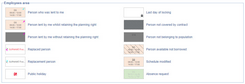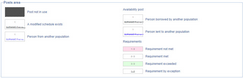Key and shortcuts
Key
Clicking on![]() at the top right of the screen can simplify your work. According to the type of planning chosen, a Key is available to help you understand the information on the screen.
at the top right of the screen can simplify your work. According to the type of planning chosen, a Key is available to help you understand the information on the screen.
Shortcuts
The planning screen provides you with a number of Keyboard shortcuts to save you time:
Del |
Delete |
Space |
Display the tooltip (if option is activated) |
CTRL + Space |
Extend the item on the planning selected |
CTRL + Shift + Space |
Extend all items on the planning (all views) |
A |
Activate the dropper |
ALT + F4 |
Exit |
CTRL |
Select as a group |
Ctrl (hold down) |
Activate the merging of activity/cost centre/schedule |
Ctrl + C |
Copy |
Ctrl + V |
Paste |
Ctrl + Z |
Cancel |
Ctrl + Y |
Restore |
Ctrl + P |
|
Ctrl + S |
Save the desktop |
Esc |
Cancel selection |
Enter |
Display the file mode of the selected element |
Shift |
Recover the last element assigned |
In time view |
|
Ctrl + left arrow |
Move the period one step to the left |
Ctrl + right arrow |
Move the period one step to the right |
From the post planning |
|
Ctrl + Q |
See the absent / present employees |