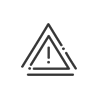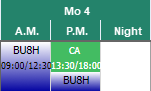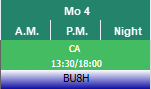Modifying the absences
It is possible to intervene on an employee's absences over a chosen period in order to make advanced changes on the parameters of the absence selected. In this way you can, for example, convert a day's absence into a morning or afternoon absence only, or vice versa.
To switch to file mode and modify the absence parameters, you must: 1.Activate the absences 2.Double click or select Consult the absence/business leave by right clicking on the absence. 3.The screen display all the files entered on the planning open period. If needed select another file to access the absence parameters. 4.Enter or modify the various absence parameters: •Absence type, •Entry mode, •Absence period, •Repetition of absence, •Comment, •Time allocated per day of absence.
5.Save then Close. |
![]() Modifying an approved absence request
Modifying an approved absence request
When an absence request has been approved by all of the users concerned, it automatically leads to the creation of an absence file in the Time & Attendance Management system. The procedure for modifying an approved absence request is therefore the same as that used for an absence file. |
![]() Modification of a non-validated absence request
Modification of a non-validated absence request
It is not possible to modify the parameters of a non-validated absence request from the planning. Only the requester themselves, from their Employee Self-Service, or the validator, can intervene on it. |
|
In morning, afternoon or night display mode, a half-day absence may spread over the entire day. It depends on the setup of Daily schedules. |
Example: Absence from 1:30 pm to 6:00 pm on a schedule with working periods from 9:00 am-12:30 pm and 1:30 pm to 6:00 pm.
Merge the mornings, afternoons and nights in the employee planning is checked:
No |
Yes |
The absence is on the second part of the day. |
The absence is spread out over the entire day whereas it is a half-day absence. |