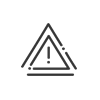Assigning activities to the terminals
You may reduce the number of actions during a clocking if the employee only clocks a single activity.
To assign an activity and/or a cost centre to a terminal, you must:
1.From the Setup > Hardware > Assignment of activities to the terminals menu, select the terminal in the lower part of the screen.
2.Click on ![]() then enter a start and end Date and select the activity, the cost centre and/or the client in the dropdown menu
then enter a start and end Date and select the activity, the cost centre and/or the client in the dropdown menu ![]() or using the
or using the ![]() button.
button.
3.Select the Priority function on the rule of the first clocking-in of the day. Remember that this rule is defined in the application customisation page.
4.Confirm by ![]() and Save.
and Save.
Example:
An industrial company has three production lines: "Slaughtering", "Chopping" and "Packaging". The company wants to find out the operator times for each manufacturing line without the operators indicating their changes of line to the terminals.
To do so, you must:
1.Install 3 clocking terminals.
2.Assign the default manufacturing line for each terminal (each terminal corresponds to one of the three lines).
3.Activate the Priority function on the rule of the first clocking-in of the day.
So, the operator will only perform entries/exits on the terminals by swiping their badge to identify themselves. The system will automatically count up the manufacturing line starts/ends.
|
No client assignment on Visio 1 terminals (old range) |
See also: