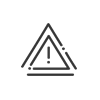Customisation
The Manage several business dictionaries software option allows you to manage several dictionaries. You can then modify any terms that are not suited to your organisation/business so that they are easier for everyone to understand. General In this tab, you may adapt certain descriptions such as Employee, Entity or Actual and Balance. Organisation chart In this tab, you may adapt the descriptions of all levels of the organisation chart to your site structure. To do so, you must: 1.Click on the required Level. 2.Enter a Description for each management level in your organisation (for example, "Department", "Sub-department", "Section", and so on). 3.Click on Save to validate the entry. The organisation chart will then be created in a screen for specific configuration Activity In this tab, you may adapt the Descriptions and Short descriptions for the concepts related to Job Costing management. Access In this tab, you can adjust the Descriptions of the rooms to be reserved from the access control. Controls In this tab, you can adjust the Descriptions of the concepts linked to the severity of the controls. |
From this screen, you will choose the different languages to be activated for multilingual correspondence for the descriptions and abbreviations for your types of absence. For greater clarity, the same type or balance can be used by users of different languages. |
Employees' overall enrolment period List of employees in AdministrationViewing period This involves configuring the viewing period which are displayed by default when the list of employees is opened. The viewing period is calculated from the current date (today). See the employees if archived enables you to activate by default the display of the employees whom you have archived. See the employees whom I have lent/who have been lent to me allows you to display the people in my active population (concepts linked to Kelio Planning). Personnel category colours This option helps you better identify the employees in the list of employees thanks to a colour specific to the category of personnel: employees, temporary or provisional employees. 1.Select an element, then select a colour from the palette that you want to associate with this element. 2.Make a choice between standard and customized colours, which will be saved once setup. 3.Validate your choice. Calendar configurationThe system takes account of the first day of the week selected by the user and applies it to all the entry calendars. You may define the first week of the year by choosing from the following options: •Starts on 1st January •First week of 4 days (default choice) •First full week
SexHere you can define which titles will appear in the employee file. •Miss •Not communicated
|
The Activities tab allows you to define part of the default configuration for tasks, cost centres and clients. Display and select activities •Linked mode: Defining one activity as the master of another allows you to filter or limit the list of slave activities when selecting this activity. •Order of activity concepts: Allows you to define the order in which concepts appear in the activity files. However, you can always move the columns in the title blocks via drag and drop. Choose which element will be represented by Symbols. Here you may configure the display period for the activities displayed by default in an activity's selection screens. The visibility period is calculated from the current date (today). You can specify the Number of characters of the activity concepts code. You have chosen to manage the costs (option to be enabled in the Configuration module) using the Activities module; to do so you must: A.Configure the global cost management, see below, B.Configure the different hourly rates, C.Assign hourly rates to employees, tasks, cost centres or clients. You must define the Cost display (gross value, in hundredths, in kilos) to optimise the reports. The Currency is defined from the General tab in the Dictionary. Example: car garage Depending on your choice, the display will be:
You may choose a valuation method on the costs from these 3 rules: •The employee's hourly rate, •The activity's hourly rate, •The cost centre's hourly rate. An hourly rate is associated with a value (15 EUR/hour = skilled worker) and an hourly rate may be associated with one or more employees (or activities or cost centres). Example: car garage A specialist worker (15 EUR/hour = specialist worker) carries out an activity lasting 5 hours for a customer. This customer will therefore be invoiced for EUR 75, i.e. 5 hour x 15 EUR/hour.
Manage Clockings/Terminals Here you can define the display on the terminal when an employee clocks in/out, Description of the activity only or Description and Code. Depending on your choice, the activity taken into account during the employee's first clocking operation of the day will be: •None: the employee's first clocking of the day does not trigger the start of an activity, •Employees: the employee's first clocking of the day triggers the start of the default activity configured in the employee file, Prevent clocking if the employee has no default activity in their file or in their section. •Last activity carried out: the employee's first clocking of the day triggers the resumption of the activity of the previous day. Complete the activity clocking when one or more concepts are missing: Here you can define whether the system needs to automatically complete the clocked activities if an employee forgets to clock in/out and, if so, in what order. Use the arrows to prioritise between Employee, Terminal, Section and Last activity completed. When you wish to Take this setup into account for employees who are not entitled to clock in/out for activities, the activity configured below will be automatically generated at start of attendance on an activity terminal. |
This tab is used to define: •the number of authorised contract extensions •the status colour of the temporary worker contracts. 1.Select an element, then select a colour from the palette that you want to associate with this element. 2.Make a choice between standard and customized colours, which will be saved once setup. 3.Validate your choice. •the display of the time contract reset oAt start of time contract - If this box is checked, the system performs a reset of accounts and calculated results stemming from the previous contract at the start of the new time contract. oAt end of time contract - If this box is checked, the system performs a reset of accounts and calculated results. The reset will be effective upon addition of a new time contract. oAt the start and end of the time contract - The two modes will be displayed at the same time in the time contract assignment window. This enables the system's calculations to be checked. |
This tab is used to define the Default contact list for the Messaging application. This can be changed individually in the employee file. You have the choice between: •The employee's section •The employee's Manager •A choice of employees •A specific population •An organisation chart level |
The responsive portal for Kelio can be fully customised.
Tiles The tiles in the portal are shortcuts to the various features, or give you various items of information depending on their type. From the Setup > Customisation > Portal > Tiles menu, an administrator can: •Create new tiles •Modify tiles: the description, abbreviation, colour, title and other data depending on the tile type. They cannot access the roles or modify the application type •View/use the dynamic preview •Sort the tiles by entity or into folders Default tiles are created by the system, which allows the administrator to have a stock of tiles.
|
1.From the Setup > Customisation > Portal > Tiles menu, click on 2.Enter a Description and an Abbreviation. 3.Select the Role in the dropdown menu. 4.Select the Type of application. Please consult the details for the different types here. 5.Keep the default icon or click on the miniature and select a customised icon. 6.Customise the Colour if desired. The preview at the left allows you to check the result. 7.Customise Title and Description by checking customised
8.Save. |
 Deleting a tile
Deleting a tile
1.From the Setup > Customisation > Portal > Tiles menu, click on 2.Confirm the warning message.
|
Portal administration
Once these tiles have been created, they can be assigned to the portal via the Setup > Customisation > Portal > Portal administration menu.
Two default portals are created by the system. These are read-only; only a few actions can be performed if the administrator has the rights, but they will not be able to delete or move the tiles. However, they can duplicate or create customised portals.
From this screen, the administrator can:
•Create new portals where they can delete or move tiles
•Assign the portal to profiles
•Set up the accessibility of the applications according to the device
•Add a background (max. 2MB)
•Sort tiles by entity or into folders
•Use preview, which allows the administrator to see how the portal will look depending on the device and the orientation
 Creating a new portal
Creating a new portal
1.From the Setup > Customisation > Portal > Portal administration menu, click on 2.Enter a Description and an Abbreviation. 3.Determine which profile this portal will be assigned to. 4.Click
5.Select the background for the portal by downloading an image. 6.The Preview pane allows you to see how it looks on the selected device. 7.By default, the screen is divided into three sections. Insert a title in the reserved boxes to organise this screen according to your requirements. 8.Add a tile by clicking on the big black cross. The list that opens on the screen contains all the created tiles. You can use the search area or click in the column header to sort them according to your criteria. Select the required row and Confirm. The tile appears on the screen. You can change its position using the
9.Save. |
 Modify a portal
Modify a portal
1.From the Setup > Customisation > Portal > Portal administration menu, click on the portal in the list of portals. 2.Make the necessary modifications. Follow the above instructions to add a tile; delete it by clicking 3.Save the changes. |
 Delete a portal
Delete a portal
1.From the Setup > Customisation > Portal > Portal administration menu, click on 2.Confirm the warning message.
|
See also: