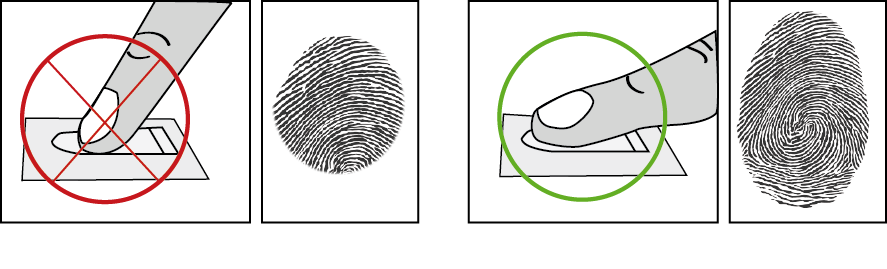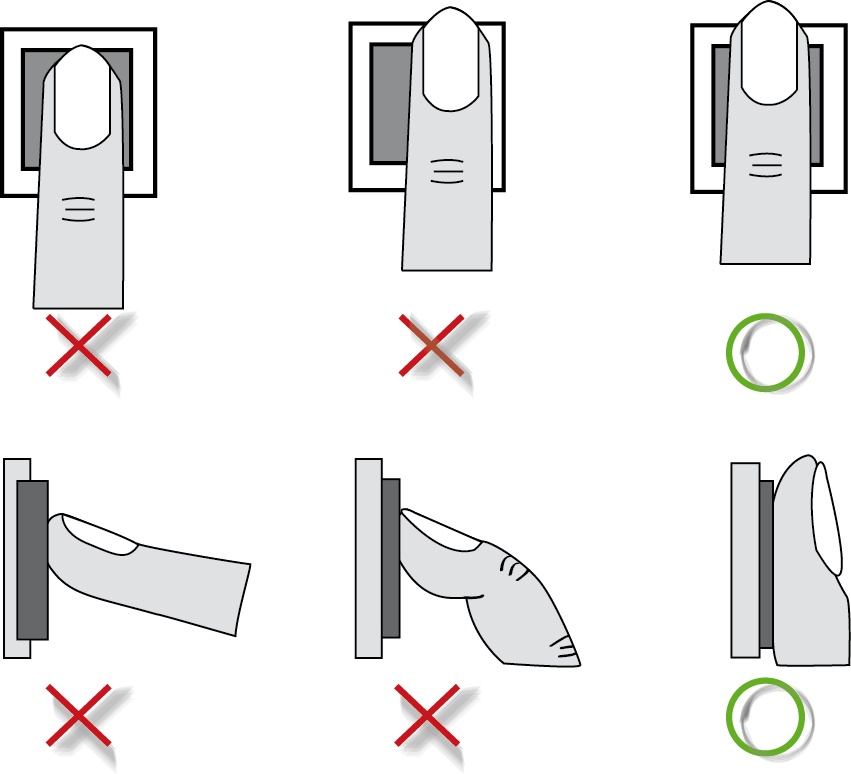Biometric enrolment
If you are using biometric-type fingerprint hardware, it is necessary to record the fingerprint of each person concerned.
Operating tips
•It is strongly recommended to enrol the index finger.
•It is strongly recommended to keep the fingers clean and dry to clock or enrol.
•You must not press too hard or too lightly on the sensor glass surface
•Keep the finger placed until the red light goes off.
•Every time a finger is placed on the glass surface, it leaves an impression. It is therefore recommended to clean the surface regularly in order to avoid any confusion by the sensor.
|
If you enrol your finger too quickly there is a risk it will not be saved. In this case, each clocking results in an error message: You must therefore take your time when you enrol. |
To guarantee the optimum level of recognition, the score obtained during enrolment must be greater than 85. If you want to restart an enrolment, you must delete the enrolment of all the fingers of the employee and restart the entire procedure. You can delete the fingerprint by unchecking the Biometric user check box in the individual file.
All the precautions to be taken when you use biometrics are specified in a document that was provided when you bought the system.
|
|
When the biometric reader has been declared by a Kelio consultant in the Consultation module, this enrolment can be carried out from the software as well as from a terminal.
This enrolment can be done from the software by an authorised Administrator - Time and activities. To start the enrolment of an employee's fingerprint, you must: 1.Open the User rights > Rights on terminals tab in the employee file. 2.Check the Biometric user box. 3.Click on Enrolment, then on Enrol. 4.The Please put your finger on the reader message is displayed on screen. 5.You must click on Enrol again for each finger to be saved. 6.If the fingerprint is acquired, the system displays Enrolment successful, along with the image of the fingerprint and the score acquired. This latter information indicates the quality of the fingerprint, graded out of 100. If either of these scores is lower than 80, you are strongly recommended to repeat the process. A poor score at enrolment not only penalises the performance of the employee concerned, but also negatively impacts performance for all individuals enrolled in the terminal. It is therefore strongly recommended that you delete and then re-enrol all individuals with a score lower than 80. 7.Click on Confirm, then on Save. |
![]() Enrolment from a Kelio Visio X4 or X7 terminal
Enrolment from a Kelio Visio X4 or X7 terminal
Identification mode In this mode, the question is: "Who am I?". Using the biometric sample supplied, the device looks for the matching template in its database. 1.On the terminal's screen, press on the logo above the date for 3 seconds. 2.Select Enrolment. 3.Enter the menu using the technician code or the password (the 4-figure code set in module Configuration > HARDWARE > Infrastructure > Hardware devices > Site menu) and click on Validate. 4.You can search for the employees to be enrolled in a list. By default, the system divides people into two groups: the enrolled employees and the non-enrolled employees. You can sort by surname, first name, ID number. 5.Select the employee in the appropriate category. 6.Press Enrol. 7.Place and remove your finger as many times as requested. XX is the quality of the enrolment executed out of 100. If the score obtained is less than 85, it is recommended to restart. 8.The fingerprints are now recorded. 9.Press Close to return to the list.
Authentication mode In this mode, the question is: "Am I Mr. X?". Technically, the device checks that the biometric sample supplied corresponds to the template chosen by the identifier, by comparing it with the badge number entered in the employee file. To enrol an employee, follow the previous instructions. |
![]() Enrolment from a Kelio Xtrem terminal
Enrolment from a Kelio Xtrem terminal
Identification mode In this mode, the question is: "Who am I?". Using the biometric sample supplied, the device looks for the matching template in its database. 1.Open the terminal’s maintenance menu by pressing ↑↑, then enter the selected code (or the maintenance access code). Tap E to confirm. 2.Select Biometric using the ↓ arrow. Tap E to confirm. 3.Select Manage users using the ↓ arrow. Tap E to confirm. 4.Choose a way to classify users, Select by …. If the list is very long, hold down the key to scroll forward in increments of 50. 5.Place and remove your finger as many times as requested, Place your finger, Remove your finger. 6.The quality of your enrolment will be displayed on the terminal as a score out of 100. If your score is less than 90 we recommend starting again, especially if you are attempting to enrol a woman’s fingerprints. 7.The fingerprints are now recorded. |