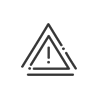User rights
Setup of Kelio user-specific information is done from the Time & Activities > Administration > Configure > User Rights menu. The number of sub-tabs to be filled in depends on the different roles assigned to the employee. They allow you to assign profiles defining the rights of employees. The User tab must be completed in all cases.
|
Before you enter any data, make sure that you have selected the right employee from the list of employees in the bottom of the screen. If you cannot find the person you want, check their enrolment periods! |
|
If you want to create a user in Kelio for whom you do not manage the attendance hours but who needs access to the Kelio software, you need to go to the Administrator workspace - User rights. |
User 1.Specify the Identifier and Password used by the employee to access the Kelio Intranet module for example. Do not change password and Excluded from multifactor authentication (MFA) allow you to make exceptions when managing passwords. 2.Assign the employee to a Work site (only if the virtual clocking terminal is different according to the user's work site). 3.Select the Language the user must use to access the software and the that they will be using. 4.Indicate the different Display formats. 5.Select the Default duration display. Later on, you may easily switch between the two. 6.Choose a Contact list for the messages. The Default contact list is created from the module. Business Internet 7.Enter the Recipient email address that the system will use to send messages about him/her. Absence synchronisation to the mail calendar 8.To synchronise the mail calendar with your absences defined in Kelio (absence requests and validated absences), select the Mail server defined in the Installation module and fill in the User account. This commercial option requires a technical service first. 9.Save. |
Select a Portal user profile in the dropdown menu |
Badge 1.Indicate the employee's Badge number; in certain cases, this number must be made up of a series of fixed digits. The Last read button allows you to retrieve the number of the last badge swiped on the Kelio terminal set up for the direct assignment of the badge in the Installation module > Software options. It is possible to assign another badge number to the employee by proceeding in the same way. This allows you to assign two distinct badges to one employee in order to use two different badge reader technologies, for example. 2.Automatically generate a Personnel code using the Generate button. This allows you to immediately define an unused code for another employee. Biometric 3.If necessary, activate the Biometric user check box. In this case, the user will be authorised to clock in or out using biometrics. If a USB biometric reader is connected to your PC, you can run a finger enrolment directly by clicking on Enrolment. Please refer to the Biometric enrolment section. Terminals 4.If the employee clocks on terminals for Time & Attendance Management, assign him/her a Clocking rights. You may also define Customised rights by checking the box then clicking on the 5.Select the Reader group on which the employee may clock in and out as well as the Assignment start date (useful if an employee changes site, for example). 6.If the employee clocks on terminals for Access management, assign him/her an Access rights. So, a new employee may enter the organisation as soon as he/she is created in the system without the administrator needing to open the Access control module. a.Click on b.Select the Site and the Access profile. These concepts come from the Access control. c.Indicate the start and end dates. 7.If the employee is authorised to open the access point for other people from a X7 terminal, he/she must be assigned an Administrator rights - Terminal. To select the Populations processed, click on the 8.Save. |
Employee rights - Employee Self-Service/Mobile Self-Service 1.If the employee is authorised to make absence requests, remote working requests or attendance declarations via his collaborative workspace, specify the people who will validate them.
2.Indicate whether the employee can access the Absence calendar: for his section, for his/her manager, for a selection of employees, for a specific population or for an organisation chart level. Validator rights - Self-Serv/Mob Self-Serv 3.If the user is an absence request and/or attendance declaration validator, activate theValidation rights check box, then select his/her rights profile and Higher level and transfer validators. To process absence requests more quickly, you can assign one or more higher level validators and/or one or more validators in case of absence; this is not possible for validating attendance declarations. Manager rights - Employee Self-Service/mobile 4.If a user of the Employee Self-Service module as a population manager, select the Rights manager - Employee Self-Service/mobile check box. 5.To select the populations processed, click on the 6.Click on 7.Save. |
These rights concern the Manager and Administrator workspaces. 1.Select the check boxes for the different types of Administrator profile to associate with the employee. a.If a user of the Time & Activities or Staff administration module, select the Administrator rights check box, then select the Administrator - Time and activities and/or Administrator - Staff administration right profile(s). b.If a hardware and time and activities setup administrator, select the Administrator rights - Setup check box, then select the Administrator - Setup rights profile. c.If a User rights module administrator, select the Administrator rights - System check box and select a Administrator - System profile from the dropdown menu. d.If a user of the Data exchange module, select the rightsAdministrator - Data exchange and reporting check box, then select the Administrator - Data exchange rights profile. e.If a user of the Planning module, select the Manager rights - Planning check box and select the Manager - Planning rights profile. 2.To select the populations processed, click on the 3.Click on 4.Save. |
This tab allows you to configure all the setup and administration rights for Kelio access management. 1.If the employee can use the Kelio Access Setup, select the Administrator rights - Access setup check box then select the Administrator - Access setup profile. 2.If the employee uses Kelio Access as an administrator, select the Administrator right - Access administrationthen select the populations administered by clicking on the 3.Save. |
This tab allows you to define the rights on the 2 collaborative apps: the suggestions box and the survey. You just have to choose the profile which will allow to view or not the results/contents for each tool. |
See also: