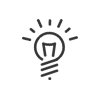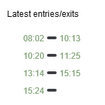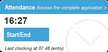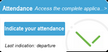This application can be accessed from My Workspace > Attendance.
|
Depending on the attendance management method assigned to the user, this application will be presented in two different forms: •Virtual clocking terminal •Attendance indication |
This application allows the user (depending on the user's profile), from any touchscreen device equipped with an Internet browser, to:
![]() Start/End an absence/business leave
Start/End an absence/business leave
Clocking in for an absence/assignment is simple, click on Start / end an absence / business leave and select the authorised reason from the drop-down menu. The Time and Attendance Management server determines if the clocking is in or out and records the time at which it was performed. |
This application allows the user (depending on the user's profile) to: •Indicate their attendance at the organisation in real-time or retrospectively, by day or half-day, •Indicate his/her departure, •Indicate compliance with the daily rest period legally fixed at 11 hours, but configurable, •Consult the annual total of a previously defined account (for example, the number of days worked for managers). You may choose to display the balances. |
The activity clocking will define the start and end of the working period. There is therefore no need to clock an entry before the first activity. Simply select the activities in the dropdown menu and click on Start or End. |
|
When the employee clocks in or out, their position is displayed on a map (Google Maps) if geolocation is activated. This information can be consulted by your manager. |
This feature allows you, depending on your rights, to declare their attendance retrospectively directly from a touchscreen device. Use the calendar to select the correct date. Then fill in the required fields. •Attendance for the day oClockings (possibly with choice of absence type for business leave oAttendance indication (possibly with declaration of duration and indication of compliance with the daily rest period) •Comment •Validate. The declaration can be subject to approval. |
![]() Clock/Indicate your attendance directly on the portal
Clock/Indicate your attendance directly on the portal
You can register your attendance directly on the portal by clicking on Start/End.
Data displayed: •Time •Possible error messages (display for 10s) •The last clocking performed and the direction (in/out) It is possible to indicate your attendance directly on the portal by clicking on Indicate attendance
Data displayed: •The last indication (attendance or departure). The button automatically adapts between Indicate morning and Indicate afternoon according to the half-day change time configured in the schedule •Respect for rest (the question is only asked once a day)
|