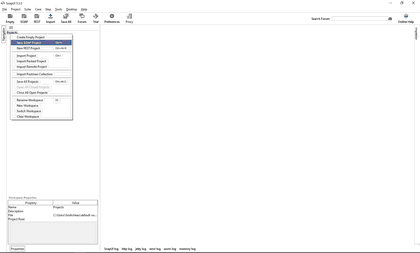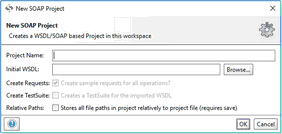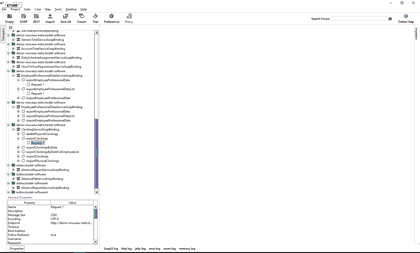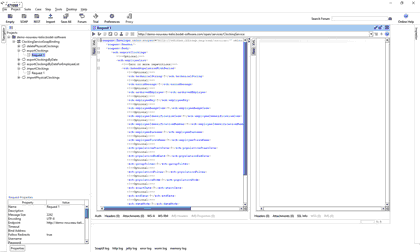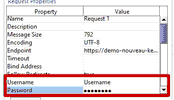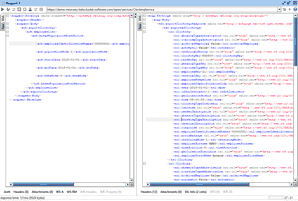[TUTORIAL] Using a Kelio Web Service with SoapUI
1.Firstly, open SoapUI using the SoapUI.exe. file. For the SoapUI download link, click here.
2.Once you open SoapUI, right click on Projects, then on New SOAP Project:
3.In Initial WSDL, enter the address of the WSDL of the desired Web Service. Click here to find out how to obtain the Web Service WDSL.
4.Click on OK. The Web Service is now imported.
5.Click on + to the left of the required Web Service method that has just been imported to display the corresponding request.
6.Double click on the request in order to display it in a new window.
7.For the moment, all the fields are completed with a ?. Keep only the necessary fields and complete them with the desired values. The comment <!--Optional:--> is added for each field by SoapUI. However, the fields are not necessarily optional!
8.In the Request Properties section in the bottom left of SoapUI, complete the fields Username and Password.
9.Launch the request with the button . You will find the result in the right side of the SoapUI window:
. You will find the result in the right side of the SoapUI window: