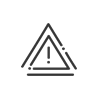User rights
The information specific to Kelio users is configured from the ADMINISTRATE > Employees > User rights menu. The number of sub-tabs to be completed then depends on the different roles associated with the employee. They allow you to assign profiles defining the rights of employees. The User tab must be completed in all cases.
|
Before you enter any data, make sure that you have selected the right employee from the list of employees in the bottom of the screen. If you cannot find the person you want, check their enrolment periods! |
|
1.Specify the Identifier and Password used by the employee to access the Kelio Intranet module for example. 2.Assign the employee to a Work site (only if the virtual clocking terminal is different according to the user's work site). 3.Select the Language the user must use to access the software and the Dictionary that he’ll use. 4.Indicate the different Display formats. 5.Select the Default duration display. Later on, you may easily switch between the two. Business Internet 6.Enter the Recipient email address that the system will use to send messages about him/her. Absence synchronisation to the mail calendar 7.To synchronise the mail calendar with the absences you declared in Kelio (absence requests and validated absences), select the Mail server set up in the Installation module and enter the User account. This commercial option requires a technical service first. 8. Save. |
This tab allows you to configure all the setup and administration rights for Kelio access management. 1.If the employee can use the KelioAccess Setup, select the Administrator rights - Access setup check box then select the Administrator - Access setup profile. 2.If the employee uses KelioAccess as an administrator, select the Administrator right - Access administration then select the populations administered by clicking on the 3.Save. |
1.If the employee clocks on terminals for Time & Attendance Management, assign him/her a Clocking right. 2.Select the Reader group on which the employee may clock in and out as well as the Assignment start date (useful if an employee changes site, for example). 3.If the employee is authorised to open the access point for other people from a X7 terminal, he/she must be assigned an Administrator rights - Terminal. To select the Populations processed, click on the button then on 4.Save. |
![]() Rights for Mobile Self-Service
Rights for Mobile Self-Service
1.If the employee can open an access point remotely from a touchscreen device (Smartphone, tablet), activate the check box Manager rights - Mobile self-service. To select the populations processed, click on the 2.Save. |
These rights concern the Manager and Administrator workspaces. 1.Activate the check boxes corresponding to the different Administrator profile types to be associated with the employee. a.If a user of the Time & Activities or Staff administration module, select the Administrator rights check box, then select the Administrator - Time and activities and/or Administrator - Staff administration right profile(s). b.If a hardware and time and activities setup administrator, select the Administrator rights - Setup check box, then select the Administrator - Setup rights profile. c.If a User rights module administrator, select the Administrator rights - System check box and select a Administrator - System profile from the dropdown menu. d.If a user of the Data exchange module, select the Administrator rights - Data exchange and reporting check box, then select the Administrator - Data exchange rights profile. 2.To select the Populations processed, click on the 3.Click on 4.Save. |
This tab allows to define the rights on the 2 collaborative apps: the suggestions box and the survey. You just have to choose the profile which will allow to view or not the results/contents for each tool. |
Select a Portal user profile in the dropdown menu |
|
You may assign rights profiles to groups |