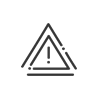The list of the employees
Configure the list according to my needs
•Click on Employees in order to display the list of employees in the lower part of the screen (Area 5.
•It is possible to open only specific sections of the employee population, for example, only the Administrative population, by selecting the desired population from the dropdown menu above Menu 1. The selection of a population determines the display of the menus/actions according to your user rights. Your rights are often different according to the populations. As a result, you do not have access to the same functions from one population to another.
•In the list of the employees, you can also apply a filter. Enter the element you are searching for in the entry area. By default, the system proposes the search in all the columns displayed, but you may select a specific column via the dropdown menu.
•A right click on the column header Column selection displays a list with all possible sort criteria. Check the information which interest you, Validate and move them into the desired order. It is thus possible to carry out a sort in ascending or descending order of the information contained in the columns, by clicking on the corresponding description. For better readability, widen the columns.
•The display preferences for this list are retained for each user if you use the Saving desktop function. Click in the table and on Export list to export the list according to your sort filter in CSV format.
•You can resize the list of employees. The user may vary the size of the list as he/she wishes using the ![]() Tab. Double-click on it to return it to its initial size.
Tab. Double-click on it to return it to its initial size.
•In the working area, the arrows ![]() and
and ![]() allow you to change file.
allow you to change file.
•An employee who appears in pink in the list is disallowed.
•You can open the list for several people at once and perform a grouped entry. To do this, check at least two employees. The ![]() symbol starts flashing. Click on
symbol starts flashing. Click on ![]() to validate your selection. The number of people selected is displayed. Perform the desired grouped entries and save.
to validate your selection. The number of people selected is displayed. Perform the desired grouped entries and save.
|
In certain screens, Grouped mode by default lets you keep this selection each time you return to this screen. |
|
Before you enter any data, make sure that you have selected the right employee from the list of employees in the bottom of the screen. If you cannot find the person you want, check their enrolment periods! |
|
The functions mentioned above are also available for visitors and disallowed events. |