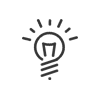Areas and accesses
Sites
| The sites can be managed independently of one another and correspond e.g. to a factory in Paris, a factory in Lyon, etc. The declaration of a site must be made from the Configuration > Software > Organisation > Sites module. |
Areas
When you are in the Hardware > Architecture > Areas and accesses menu, the Architecture area displays the entire architecture of the organisation. To add an area or an included area, you must: 1.Select a site. 2.Click on 3.Enter a Description and if needed, a Detailed description. 4.Click on Save. Declare an included area 5. Select an area. 6.Click on 7.Enter a Description and if needed, a Detailed description. 8.Click on Save. |
Deletion is done by simply clicking on the area in the architecture and then on |
Access
When you are in the Hardware > Architecture > Areas and accesses menu, the Architecture area displays the entire architecture of the organisation. To add an access to an area, you must: 1.Select an area or included area. 2.Click on 3.Enter a meaningful Title for this new access and possibly a Description and information on its Location. 4.Choose an Access template via the drop-down menu. For some templates, the access icon will change depending on the access point and will help you better find it in the architecture list. 5.Check the Maintenance provided by... box if applicable. Configuration 6.Enter the area of origin From the area (the area accessed is always the area in which the access is declared, the original area being that which is left while crossing the access to enter the accessed area). 7.Enter the area you access To the area. 8.Enable the Manage the dual access crossing directions if you want to control access via access readers, going in and out. Access crossing 9.Select the Used command relay to open this access from the list displayed in the scrolling menu. 10. Select Reader, push button and keyboard used by clicking on 11.Select the Remote push button to open this access from the list in the drop-down menu. 12.Select the Emergency door release trigger to open this access in case of emergency from the list in the drop-down menu. 13.Repeat these actions if dealing with a two-way access crossing. Access status 14.Select the Bottom bolt contact (locked/unlocked) used for this access from the scrolling menu. 15. Select the Door contact (locked/unlocked) from the list displayed in the scrolling menu. Power supply 16. The power consumption of this access point is indicated in mA. 17.Define the Power supply, mains or external. 18.Click Save to validate the declaration.
|
Deletion of an access point is done by simply clicking on the access point in the architecture and then on |
Clicking on Print allows you to run a hardware architecture configuration report.