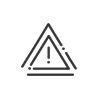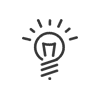Monitoring
When you have to manage a system with many people, it is important to be able to manage HR alerts. Kelio brings together all the control features of your employees in the Staff administration > Administrate > Supervise > Anomalies/Alerts.
Anomalies/Alerts display
In these screens, you may select:
1.The population, or the person concerned.
2.The desired custom filter by clicking on the Filter button.
a.Display period
b.Anomalies/Alerts To be processed/Acknowledged
c.All or Some by ![]() , sorting by severity
, sorting by severity
3.Validate.
Once you have made all your selections you can view all the requested anomalies/alerts about the population and period selected. All other anomalies related to HR monitoring are shown here with the severity that has been allocated to them when configuring the control programmes.
![]() Must be corrected (the system cannot calculate if there is no correction)
Must be corrected (the system cannot calculate if there is no correction)
![]() May be corrected if necessary (the system can calculate but the results may be wrong)
May be corrected if necessary (the system can calculate but the results may be wrong)
![]() For information
For information
![]() For HR information (Functionality linked to a sales option)
For HR information (Functionality linked to a sales option)
For each anomaly, the following is available for information:
•The severity
•The anomaly date
•Its status (to be processed, acknowledged)
•The type of anomaly/alert
•Any comments
•Information about how the alert is sent
You may add a column selecting new data to be displayed by right-clicking in the column header. To return to the default display, you must Return to the default desktop.
|
Warning: This resets all of the module's customisations! |
Actions
When you are in this list, you may carry out several operations on these anomalies:
 Acknowledge
Acknowledge
Acknowledging the anomaly, which consists in validating the anomaly to remove it from the list, without correcting it. You may find them again by activating the Acknowledged anomalies check box in the anomaly monitoring selection tab. This operation is possible by selecting the anomaly in the list, then clicking on the Acknowledge button at the bottom of the list or by right-clicking on the anomaly. Hold down the Ctrl key to select all the required anomalies and acknowledge them in a single action. |
 Alert
Alert
When you need additional information to acknowledge certain anomalies, you can warn the employee or their manager. 1.Click on Alert. 2.Select who the alert will be sent to: the employee, his/her supervisor, his/her clocking and absence validator (optional). 3.Chose the Alert mode: •Email. A recipient email address must be entered in the Professional data tab of the employee file. •SMS. A mobile phone number must be entered in the Professional data tab of the employee file.
4.Enter a Message. 5.Click on Alert to send the message. 6.An indicator in the Alert sent column informs you for this anomaly that an Alert has already been sent.
|
 Run a process
Run a process
It is possible to acknowledge an anomaly by launching an HR process: 1.Select the required HR Process. 2.Specify the effective Date and Time. 3.Choose the Option(s) for starting a task. Apply. The tasks linked to the options will show. 4.A Comment is generated by default but it remains editable if necessary. 5.If all is well, Start. 6.The anomaly status changes to Acknowledged. 7.To track the progress of the process, go to the HR Process menu.
|
See also: