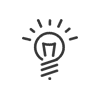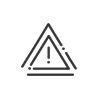HR process
From the Staff administration > Administrate > Manage > HR process menu, it is possible to track the progress of the tasks to be carried out when a user employee arrives, is promoted or leaves.
A view filter is available to navigate easily between the Display period and Task status. Just click on Filter and choose the desired elements. Validate.
Clicking on a column header also allows you to sort the concepts (Configuring a table).
Actions
To launch a process individually, you have to go to the Staff administration > Administrate > Manage > HR process > Scheduled processes menu: 1.Select the population or person concerned. Their registration can be in the past, current or in the future. 2.To schedule a new process, click on 3.Select the HR process from the drop-down menu or by clicking on 4.Specify the effective Date and Time. 5.Select the Option(s) at launch from the drop-down menu or by clicking on 6.Apply. 7.The list of tasks defined for this process is displayed on the screen. By double-clicking on a task, the 8.Launch. The system tells you that the process was successfully created. Close the window. The process moves to Planned.
|
To cancel a process, go to the Staff administration > Administrate > Manage > HR process > Scheduled processes menu, select the process from the list and click on Cancel the process in the bottom right of the screen. All tasks will be cancelled and the process will move to Finished.
|
Launched processes are monitored from the Staff administration > Administrate > Manage > HR process > Scheduled processes menu. •The Status allows you to see what phase the process is in (see Legend). •The Progress tells you how many tasks have already been processed and what remains to be done. •The Anomalies column alerts you of:
o o
•Clicking on
Depending on the Status of the process, you can either Cancel the process or Delete it, see Legend). |
Launched tasks are monitored from the Staff administration > Administrate > Manage > HR process > Attributed tasks menu. •The Status allows you to see what phase the task is in (see Legend). •The Progress tells you how many tasks have already been processed and what remains to be done. •The Anomalies column alerts you of:
o o
Task detailsClicking on Information This tab contains information about the task configuration, including instructions entered in the Information tab when the task was created, the additional information entered by a manager. It also displays data from the employee file. Processing This tab contains the information requested for this task (Fields to complete, required documents and free fields). Comment This tab contains recipient comments. Add a comment by clicking on Task actionsDepending on the Task status, you can perform several actions by selecting the task.
•Planned - Reassign •Planned - Skip to process •Planned - Finish •To be processed - Reassign •To be processed - Deal with the task •To be processed - Finish •To be processed - Cancel task •Being dealt with - Reassign •Being dealt with - Finish •Finished - No action •Cancelled - No action
Skip to process - force a task with a future effective date to start (only possible if all previous related tasks are scheduled) Reassign - change recipient Deal with the task - take on a task (this action is possible for an administrator even if they are not the task’s recipient) Finished - end a task (this action is possible for an administrator even if they are not the task’s recipient and have not taken it on)
Cancel - cancels the ongoing processing |
It is also possible to consult the list of processes for several employees simultaneously for a chosen period. To do so, you must: 1.Open the list of employees. 2.Press the Ctrl key on the keyboard and click on the employees to be selected by keeping the Ctrl key pressed or simply check the box in front of each employee. 3.Click on the 4.You will be able to access a general view of processes. The filter helps you to navigate more easily. Create a process for multiple employees5.You can add a process by clicking on 6.Follow the launch steps of a process. 7.Launch. Grouped task actions8.Depending on the status of the tasks, these actions are possible by selecting multiple tasks from the list. 9.Finish, Skip to process, Cancel the task, Deal with the task, Reassign.
|
Process |
Available actions |
||||||
|---|---|---|---|---|---|---|---|
Cancel |
Delete |
||||||
Planned |
The process is scheduled and none of the tasks are in the To be processed phase. |
X |
X |
||||
In progress |
At least one of the tasks is To be processed. |
X |
|
||||
Finished |
All tasks in the process have been finished. |
|
X |
||||
Cancelled |
The process was cancelled while at least one of the tasks had been started |
|
X |
||||
Task |
Available actions |
||||||
Skip to process |
Being dealt with |
Reassign |
Release |
Finish |
Cancel |
||
Planned |
The task is scheduled, but either a previous task has not been completed or the task’s start date has not been reached |
X |
|
X |
|
X |
X |
To be processed |
The task is available (start date reached) or previous task(s) have been completed |
|
X X |
X |
|
X |
X |
Being dealt with |
A user has taken on the task (notifications disappear for users who have not taken on the task). |
|
|
X |
X |
X X |
X |
Finished |
A user has completed the task. |
|
|
|
|
|
|
Cancelled |
The manager cancelled the process or task that was not completed. |
|
|
|
|
|
|
|
X |
Administrator |
|||||
X |
Recipient |
||||||
Additional information
In order to monitor progress in processing tasks, it is possible to set up:
•Portal notifications for recipients
•Emails sent to recipients
You must authorise the following options in the Administrator - Staff administration profile to administrate medical appointments. •Administrate > Manage > HR process for HR process management. In order for the recipient to receive messages about the tasks to be processed, this must be authorised via the Employee - Employee Self-Service profile. •HR applications > HR process > Receive email notifications of tasks to be processed In order for the recipient to receive notifications on the portal, the option must be enabled in the notifications tile used on their User - Portal profile. |
See also: