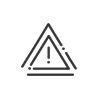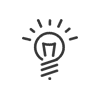HR process
This option must be enabled in the software options in the Configuration > Software > Customisation > HR > Manage HR processes module. To help you set up HR process management correctly with Kelio, here are the important elements:
You must authorise the following options in the Administrator - Staff administration profile to set up HR processes. •Set up > HR process > HR process templates for configuring Templates. •Set up > HR process > Option(s) for starting a task for configuring Options. •Set up > HR process > Customisation for configuring processing times. |
To set up an HR process, all you have to do when an event arises is list the different tasks to be carried out and identify the relevant stakeholders (HR department, IT department, the employee involved in the process, the manager, etc.). You can stipulate mandatory data input fields and file uploads. Templates are configured from the Set up > HR process > Process templates menu.
1.Click on 2.Provide a Title, Abbreviation and Description for this template. Creating a task3.Add a task by clicking on 4.Enter a Description. Start-up This tab is used to define the right time to run this task. 5.Specify the Timeline between tasks: a.The task must be completed on or before the effective date. b.The task will start on or after the effective date. In that case, you must specify how long after the effective date the task begins via the Waiting for the task to start (a number followed by a time measurement). 6.Select the Predecessor(s) to link tasks together. These are tasks in the same process. The content of the list of predecessors depends on the task chronology. 7.Specify the time it takes to complete the current task in the Duration field (a number followed by a time measurement). 8.Select one or more Option(s) to start the task. With no option selected, the task will be launched each time the process is used. Run This tab is used to define who will perform the task. 9. .Select the Recipient from the drop-down menu. a.Process employee - the person for whom the process is run b.Line manager - defined in the file of the employee concerned by the process c.HR process users - user employees with the Process a task right in their Employee - Employee Self-Service d.Static group - it is possible to create a group for user employees that do not match any of the other categories e.Section - one or more sections can be selected Information This tab is used to provide instructions necessary for the task to run and to attach documents such as a form to complete or a hardware list that must be made visible to the task recipient. You can also configure a URL link to make it easier for the recipient of the task to click on the link to reach the site in question. 10.Write your Instructions; these will appear in the message or notification that the recipient receives. 11.Add up to 5 Documents by clicking on Processing This tab is used to ask recipients to provide certain elements, either as a document to be attached to the task or by completing fields. These actions are optional. 12.Click on 13.Enter an explanatory Description and check the Compulsory document box if the document must be attached. 14.Add the Document to complete 15.Select to subsequent tasks in this document. a.Document made available on the following direct tasks b.Document made available on all the following tasks c.Document to complete and required on the following direct tasks d.Document to complete and required on all the following tasks 16.Validate.
17.Click on 18.Enter a Description. 19.Specify the Type of field. a.Text - Free entry b.List - click on 20.Check the Compulsory box if the field is to be completed. 21.Select the Visibility of this information for the following tasks. 22.Validate. Notification This tab is used to indicate through which email address the user employee should be informed of the task to be carried out. 23.Select the Address – personal, business or both – from the drop-down menu. 24.Enable a Reminder before the deadline. It will be sent if the task is not complete.
25.Save the task.
26.You can now Save the template since you need at least one task per process. Otherwise, continue creating as many tasks as necessary to complete the process. 27.If managing multiple tasks, the |
This menu allows you to view lists of options that will be selectable when configuring process Templates. Choosing an option brings up the linked task in the process. In this way, the process can be filtered according to your requirements. Launch options are configured from the Set up > HR processes > Launch options menu.
1.Click on 2.Provide a Title, Abbreviation and Description for the option. 3.Save. |
To prevent tasks from being processed outside of work days and periods, you can define processing periods here. |
See also: