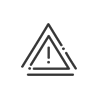Modifying an absence in the future
There are three cases for modifying an absence:
1.The modification of a non-validated request.
2.The modification request of a validated request.
3.The request for modifying an absence file (only for types with the associated rights).
The modification screens are accessible from the annual calendar or from the List the requests menu. The procedure is the same for you or for a user that you manage.
![]() Modifying a non-validated request
Modifying a non-validated request
Click on a request awaiting validation in the annual absence calendar or the list of requests to display its detail (screen similar to the creation screen). The status of the absence (absence, business leave or remote working) appears at the bottom of the screen. You may then modify and pass on the modified request by clicking on Confirm. |
From the annual absence calendar, click on a validated request to display its detail. The request history is entered in the comments field in the validated absence or remote working file. To modify the validated request, click on Modify. A screen similar to thecreation screen opens. Make the desired changes, then click on Confirm. A modification request is sent to the validator. Once the request is validated, the new file replaces the old one.
|
![]() Modifying an absence or remote working file manually
Modifying an absence or remote working file manually
From the annual absence calendar, click on an absence or remote working file to display its detail. If you have the necessary rights to process this absence, click on Modify to open a screen similar to the creation screen. Make the desired changes, then click on Confirm. A modification request is sent to the validator. Once the request is validated, the new file replaces the old one. |