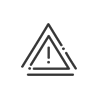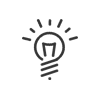Creating a request
You can enter your absence and remote working requests manually by clicking on the Create a request menu or in graphic mode. The graphic mode is strongly recommended in order to save time for a date to date entry.
![]() Creating an absence request in graphic mode
Creating an absence request in graphic mode
Requests are created in graphic mode from the absence calendar screen Calendar. An absence request is created as follows: 1.Click on the start date of the absence (symbolised by 2.Click on the end date of the absence (symbolised by 3.Select the type of request you want to create: Absences/Business leave or Remote working 4.Validate the message to display the pre-filled absence request. 5.Select the Type in the dropdown menu.
The absence Entry mode is pre-filled, in the same way as the absence start and end dates. You can provide additional information which enables an absence to start at the beginning of an afternoon or to end at the end of a morning or indicate the start and end time for a Date to date hour to hour mode, e.g.
6.Modify this information if necessary 7.Add a Comment if necessary. 8.Click on 9.Send the request to the validator by clicking on Confirm.
The table on the right side of the screen allows you to display your absence or remote working balances for the current period or the following period. These balances take into account absence requests that are validated and awaiting validation in the future but not requests pending in the past. If you cannot see the balance associated with an absence or remote working type, this means that you do not have the required rights to view it.
After creating a request, the user is directed to the summary screen of his/her requests in which the created request is considered as awaiting validation.
|
![]() Creating an absence request in manual mode
Creating an absence request in manual mode
The Create an absence request and Create a remote working request allows the user to create a new request. A request is created as follows: 1.Select the Type in the table. 2.Select the Entry mode for the absence . The absence Entry mode is pre-filled, in the same way as the absence start and end dates. You can provide additional information which enables an absence to start at the beginning of an afternoon or to end at the end of a morning or indicate the start and end time for a Date to date hour to hour mode, e.g.
3.Complete the various parameters related to the request; these parameters change according to the absence entry mode. 4.Add a Comment if necessary. 5.Click on 6.Send the request to the validator by clicking on Confirm. The table on the right side of the screen allows you to display your leave or remote working balances for the current period or the following period. These balances take into account absence requests that are validated and awaiting validation in the future but not requests pending in the past. If you cannot see the balance associated with an absence or remote working type, this means that you do not have the required rights to view it.
After creating a request, the user is directed to the summary screen of his/her requests in which the created request is considered as awaiting validation.
|
![]() Operation in the event of the "Debit of several balances" standard rule implementation
Operation in the event of the "Debit of several balances" standard rule implementation
This function involves automatically executing an absence balance order according to your internal rules. Once the absence request has been made, the users can see the impact on his/her absence balances. |
See also: