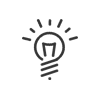Advanced settings
This application allows you to configure and administrate the <%PRODUCT% Collaborative workspace. You will find the following tabs:
•Abs. request to list the absence requests,
•Remote working request. to list the remote working requests,
•Atten. declaration to list attendance declarations,
•Transfers in case of absence to activate the transfer if you forget,
•Parameters to set up the module,
•About to consult the details of your software.
|
Access to this application must be restricted to the system administrators in order to avoid providing too many users with access to Time & Attendance Management confidential data. |
To access the screen for viewing and sorting requests, you must click on Administrator workspace > Advanced settings > Abs. request or on Administrator workspace > Advanced settings > Remote working request. This page displays all the absence requests before they are cleared. The clearing frequency is configurable in Kelio Configuration by a Kelio consultant. You can consult this setup if you have the rights to. You can also modify the validator assigned to a specific declaration, in particular in case of a problem with the validator assigned by default.
Filters can be used to sort requests by absence date or by status. Information for each request •The requester's Surname, •The requester's Badge, •The absence Start date, •The absence End date, •The absence type Abbreviation, •The request Creation date, •The request Status, •The request Validation date, if any, •The Name of the user who validated, denied or who must validate the absence request or “...” if one does not exist
•A check box allows you to select the request in order to delete it by clicking on Delete.
|
![]() Viewing and sorting declarations
Viewing and sorting declarations
To access the screen for viewing and sorting declarations, you must click on Administrator workspace > Advanced settings > Attendance decl. From this page, the administrator can view all the declarations before they are cleared. You can also modify the validator assigned to a specific declaration, in particular in case of a problem with the validator assigned by default.
Filters can be used to sort declarations by date or by status. Information for each declaration •The employee's Name, •The employee's Badge, •The declaration Date, •The Date when the declaration was created, •The Status of the declaration, •The Date when the declaration was validated if applicable, •The Name of the user who validated, denied or who must validate the declaration or “...” if one does not exist
•A check box allows you to select the request in order to delete it by clicking on Delete.
|
Click on the Administrator Workspace > Advanced settings > Parameters to display the general parameters. The fields to be filled in are: •The number of elements of a list that can be displayed simultaneously in a page: for example, if the number of displayable elements filled in is 10 for a list of 30 users, there will be 3 pages of 10 users on the screen. •The number of links to other pages on a list that can be displayed simultaneously: for example, if the number of displayable links is 20, the user can access 20 pages on the list from the current page. •The activation of emails in absence requests and attendance and activity declarations: when the check box is activated, the validator can send an email to the requesters during the validation of an absence request or an attendance declaration. •The maximum number of transfers when changing the request status. •A comment that will appear when a user makes an absence request. •The number of months displayed after the selected month in the grouped calendar of absence requests. The range of the number of months in the grouped calendar must not exceed 7 month(s) (including the displayed month). •Number of days in the past when attendances can be declared. •The maximum number of transfers when changing the declaration status. •A comment that will appear when a user makes declaration. •Number of days in the past when activities can be declared. •The Employee Self-Service module, which should open by default when users connect to the application. |
To access the About section, you must click on Administrator workspace > Advanced settings > About.
This page is a reminder of the following: •Your Kelio version. •The capacities of your Kelio Intranet facility by means of a summary of the options currently available for your system. The Licences column indicates the maximum number of users authorized to use each of the applications. The Users column indicates the number of employees who currently use each of these applications. |
|
A shortcut can be added to your portal. |