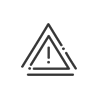Deleting an absence
There are three cases for deleting a request:
1.The deletion of a non-validated request.
2.The deletion request of a validated request.
3.The deletion request of an absence file (only for types with the associated rights).
The deletion screens are accessible from the Absence calendar or from the List absence requests menu. The procedure is the same for you or for a user that you manage.
![]() Deleting a non-validated request
Deleting a non-validated request
From the annual absence request calendar, click on an absence request awaiting validation to display its detail (screen similar to the creation screen). The status of the absence (absence, business leave or remote working) appears at the bottom of the screen. You may then delete the request by clicking on the Delete button. Click on List the requests to access the list of a user's uncleared requests: To delete one of these requests, activate the corresponding check box in the table then click on Delete. The request is permanently deleted. Immediately, it is then no longer visible to the validator. |
From the annual absence calendar, click on a validated request to display its detail. The request history is entered in the comments field in the validated absence or remote working file. To delete the validated request, click on Delete. A deletion request is sent to the validator. The validation mode for the deletion of a validated request is identical to the one used for a request. A deletion request is sent to the validator. The absence file is deleted when the deletion request is validated. Immediately, it is then no longer visible to the validator.
|
![]() Deleting an absence or remote working file
Deleting an absence or remote working file
From the annual absence calendar, click on an absence or remote working file to display its detail. If you have the necessary rights to process this absence, click on Delete to launch a deletion request. The validation mode for the deletion of a file is identical to the one used for an absence request. A deletion request is sent to the validator. The file is deleted when the deletion request is validated. |