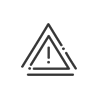Leave acquisition
This option must be enabled in the software options of the Configuration > Software >Customisation > Options > Leave acquisitionmodule. To help you set up the leave acquisition correctly in Kelio, we have listed the key steps below:
You will need the Configuration of leave acquisition right for the Administrator - Setup profile to set up leave acquisition. |
Setting up acquisition
This is configured via the Setup > Configurations > Leave acquisition menu. For for most organisations, the acquisition is done in 3 ways: Annual: the acquisition is carried out on the acquisition start date; any absences will reduce the allowance on the day of the absence Monthly: the acquisition is carried out at the start or end of each month, depending on the acquisition date •If the acquisition is carried out at the end of the month, the system takes any absences from the month into account during calculation •If the acquisition is carried out at the start of the month: the employee acquires their full allowance on the first day of the month; any absences are deducted on the day of the absence Monthly according to the rule of equivalence to one month's actual work: at the end of each month, the system recalculates the full acquisition by taking into account the number of periods equivalent to one month's actual work since the beginning of the accounting year. The allowance for incomplete periods will be allocated on a pro rata basis. Example for a week day calculation The employee acquires their full allowance if the number of days equivalent to one actual month is 24 days. The employee is present for 26 days in June; he or she acquires 2.5 days. He or she is present for 21 days in July; his or her acquisition is now 4.896 days in total, and 2.396 days for this month. He or she is present for 26 days in August; his or her acquisition is 7.5 days in total, and 2.604 days for this month.
|
It is possible to predefine the impact different types of absence will have on leave allowances. Leave allowances can be reduced if the employee is not present for the entire period. To make it easier for you, these conditions can be configured in Kelio so that you can take the reductions into account automatically: •Proportional reduction or in increments in case of absence •Allowance: no reduction until the allowance has been reached •Seniority condition on the allowance: no allowance unless the seniority condition has been met
This is configured via the Setup menu. |
Assigning the calculation
Once setup of the acquisition and reduction conditions is complete, you will need to create an assignment rule for each acquisition template, as the calculation of an employee’s acquisition can be affected by the following conditions:
•The application dates
•The default acquisition mode
•Two of the following criteria levels: Time contract, Nature of the contract, Type of contract & Customisable field
|
Multiple acquisitions can be made simultaneously (leave, other additional leave, …) |
This is configured via the Setup menu. This is the acquisition rule that will be assigned to the employees via a Calculation configuration. You can then proceed in grouped mode by modifying the calculation configuration in the Time contract, or in individual mode by assigning it to the employee by exception.
Understanding the results
Once you have set up your paid leave acquisition, you can verify your results via the Explanation of a balance calculation.
|
To set up this calculation mode, please contact your Kelio representative. |