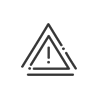Career
This application, which is accessible from the Time & Activities > Administrate > Configure > Career menu, will help you chronologically log your employees' career development from their previous professional experience to their internal transfers.
In the Time & Activities > Administrate > Configure > Career > Employment contract menu, you can define employee-employer commitment information. There may be two categories of employees: contract employees and temporary workers. This module lets you manage both of them simply and effectively.
|
1.Click on 2.Enter the Contract number for known Dates. 3.Select the Type of contract. The contract type selected determines which fields are needed to create your contracts. 4.Indicate the Estimated end date if applicable. Contractual elements
Documents 5.Attach a document by clicking on End of contract 6.Indicate the Reason for leaving with a Comment if this person is in the company provisionally, for example. Click on 7.The Pay differential deadline is editable in each employment contract assigned to employees. 8.Indicate the Final balance status. These come from the system fields. 9.Save. 10.If necessary, fill in the Customisable fields. 11.Save. |
 Add an amendment to the contract
Add an amendment to the contract
Changes from a fixed-term contract to a permanent contract or a change to part-time are common. In order to be able to manage these changes without creating a new employment contract in Kelio each time, the Employment contract details log software option must be activated in the Configuration module. You can add a change to the following data: •Nature of the contract •Employment law or agreement •Branch agreement •Contract object •Working time •Billing (for a temporary contract) 1.Click on 2.Enter the new State date. 3.Select the different elements via the dropdown menus 4.Save and Validate. 5.Remember to Save everything at the end. |
 Close an employment contract
Close an employment contract
For all employee contracts with in-process status, the option Close is available. 1.Select the employee in the list (or use grouped mode for several people). 2.Click on Close. 3.Indicate the Contract end date. 4.Click on Close the current time contract to close the time contract automatically on the same date. 5.Check the reset box and select a customised reset if necessary. Click on 6.Select the Final balance status in the dropdown menu. These come from the system fields. 7.Confirm. The employment contract status changes according to the end date: a.Closed b.Closed early c.In progress with early closure |
 Grouped contract monitoring
Grouped contract monitoring
When you switch to grouped mode, the contracts are listed together with their status (trial period, in progress, extended, closed early, final balance status, etc.) and this status is displayed in colour to facilitate processing. You may filter the contracts according to their statuses, according to whether they end or begin in a given period.
Using the filters and the status information, you can easily Settle, Extend or Close one or more contracts.
|
The Time & Activities > Administrate > Configure > Career > Classification menu is used for professional category, professional status, qualification and wage band assignments. In particular, this information may be used as sorting and query criteria. Add/modify a category of personnel1.Click on 2.Confirm. Delete a category of personnel1.Click on 2.Select the line concerned. 3.Click on 4.Click on Yes to confirm. 5.Confirm. Add/modify a professional category, job class, qualification and wage band assignment1.Click on 2.Select the different elements via the dropdown menus 3.Enter the Start date. 4.Confirm your choice with 5.If necessary, fill in the Customisable fields. 6.Save. |
Entering the job titles and skills allows you to assign a specific job title and all the skills required to each employee in his/her file. This function allows you to store an additional piece of information on employees as well as manage staff replacements, taking the employees' skills into account in Kelio Planning Pro. The Staff administration > Administrate > Configure > Career > Job title and skills menu is designed to make it easier for you to manage the job titles and skills of each of your employees and their levels. It is configured in the System fields section and is also used for planning. Job title/Skills 1.Click on 2.Select the different elements via the dropdown menus 3.Enter the Acquisition date. 4.For the skills, indicate the Level and the validity end date. 5.Click on Languages 6.Click on 7.Select the different elements via the dropdown menus 8.Click on Functions 9.Click on 10.Select the different elements via the dropdown menus 11.Click on Customisable fields 12.If necessary, fill in the Customisable fields. Documents/Comments 13.Add the elements in the same way as described above. 14.Save.
|
In this tab, you can monitor all the accreditations each user employee requires for their post. Certifications 1.Click on 2.Select the Type via the dropdown menu
Certification periods 3.Click on 4.Depending on the configuration, specify if the training and medical appointment have been carried out. 5.Specify whether or not the certification will have to be renewed. 6.If necessary, add a document. 7.
8.Validate. 9.Save. 10.If necessary, add a document. 11.Save.
|
This screen presents all the training followed by the employee and the training they want to take. Thanks to this monitoring you can easily check the status of past, current and planned training. To add a training session to the list, you must: 1.Click on 2.Enter the Title of the training course and select the start and end dates. 3.Select the Status (from the system fields) from the dropdown menu 4.Indicate the Creation date of the request. 5.Choose whether it is certification training. 6.Fill in the Internship description and Training organisation description. 7.Specify the duration in days and/or hours. 8.Add a Description if necessary. 9.If desired, attach the training course’s key documents such as invitation letters, attendance sheets or diplomas obtained. 10.Confirm. 11.Save. 12.If necessary, add a document concerning the different internships. 13.Save.
|
This screen allows you to add comments such as the manager's general assessment or the employee's main objective and attach documents such as evaluation forms, objective sheets, etc. To add an appraisal to the list, you must: 1.Click on 2.Complete the Title and select the Date of appraisal. 3.Select the appraisal Type (Appraisal or Performance appraisal) from the dropdown menu. 4.Add comments on this specific appraisal if necessary. 5.Link a document to this specific appraisal by clicking on 6.Save.
Add a comment, a document, and optionally complete the Customisable fields. Remember to Save the data entered.
|
In this screen, you may trace chronologically the skills of your employees via their diplomas and educational certificates. Indicate each employee's educational level and attach the copy of a diploma or other evidence. 1.Select the Educational level (from the system fields) from the dropdown menu Initial training The training history consists of several parameters: year of graduation, diploma, school, an attachment and a comment. 2.Click on 3.Click on Past professional experiences Past professional experience history has several parameters: a start and end date, a duration, company, location, post occupied, an attachment and a comment. 4.Click on 5.Click on If you want to attach key training documents such as diplomas and educational certificates, follow these instructions. Optionally fill in the Customisable Fields. Remember to Save the data entered. |
Remuneration in Kelio can be imported through an interface or set up manually by the employee. It is divided into two categories: Wages history Wages history has several parameters: a start and end date, a base salary, a gross salary, variable pay, a net salary, a net payable and a net taxable as well as a comment. 1.Click on 2.Click on Bonus table There are several parameters involved in entering bonus history: a title, remittance date, frequency, start and end date, amount, payroll type, bonus type (from the system fields), and comment. 3.Click on 4.Click on Add a comment, a document, and optionally complete the Customisable fields. Remember to Save the data entered. |
Various items of information that you configured earlier for this screen may be grouped together here via free and predefined fields. To add free information, double-click on the Value field and enter the value. For the predefined fields, simply make a selection from the dropdown menu. You can also add Documents and Comments. |