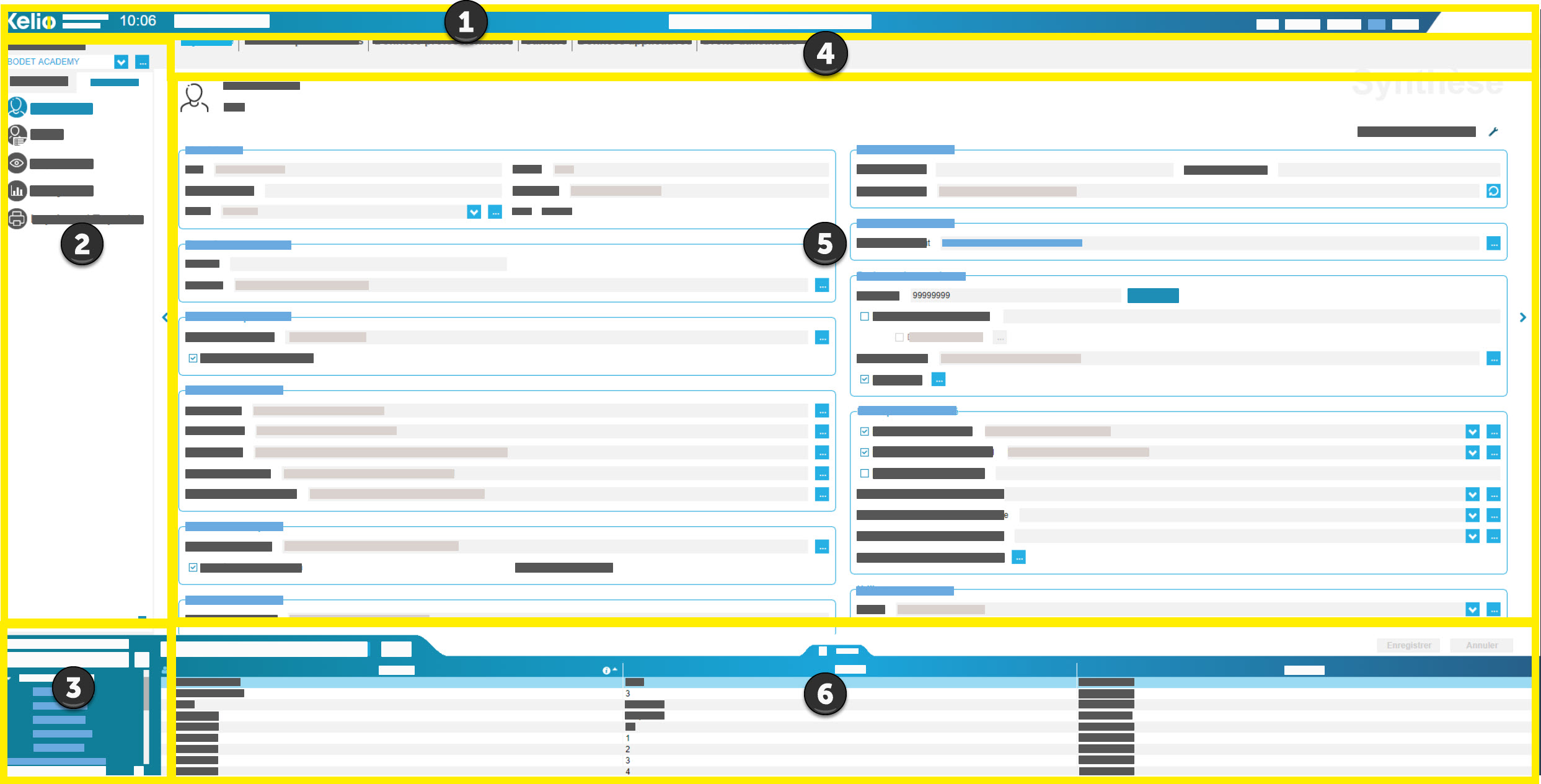User interface
A Kelio window contains six areas.
Menu 1: contains the main chapters needed to use the Kelio system |
|
Filter: the classification feature allows you to filter the elements with which you are working, according to the module you are in. This may involve filtering employees, time contracts, activities, etc. This permits faster processing since only the information you want to see remains on screen. |
|
Menus 2 and 3: appear where applicable when menu 1 opens. |
|
Working area: the working area is the screen which contains all the information with which you will work. |
|
List: you will see the list of all the elements with which you want to work, whether it is the list of employees, accounts, schedules, etc. or only certain elements if you previously applied a filter. |
|
|
||||||||||||||||||||
In each module, click on About to see a certain number of important pieces of information about your Kelio system, in particular: •the software version, •the licence used, •the client file number, •the capacities used per module and total capacities, •the telephone number and email address of your sales contact, •the telephone number and technical support website. |
Find KelioTime & Activities user help, which may be consulted online or downloaded in PDF format. You will also find the new features in the version in PDF format. |
Logout from the application |
Depending on the modules which are open, in menu 1 you will find the main chapters needed to use the Kelio system.
Menus 2 and 3 appear where applicable when menu 1 opens.
Module |
Menu 1 |
Menu 2 |
Menu 3 |
Time & Activities |
Administer - Configure |
Professional data |
Contact information |
Set-up |
Schedules and cycles |
Schedules |
X |
User rights |
Users |
Configure |
X |
When a user clicks on the reduction element ![]() , the menu reduces to its minimum to only show the icons. Move the mouse over it to show the descriptions again.
, the menu reduces to its minimum to only show the icons. Move the mouse over it to show the descriptions again.
See also: