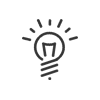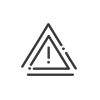Client workstation control
This function is used to prevent users from clocking virtually from another workstation, which, in some cases, might advantage their attendance time. For each client workstation used to access the Kelio application, you can define the authorised users.
|
The client workstation control must be activated from the Installation module. |
This function is accessed from User rights > Users > Client workstation check.
1.Click on the ![]() button to add a workstation.
button to add a workstation.
2.Enter the Name or the IP address of the required workstation.
3.This choice can apply to an entire section or Organisation chart level (double-click) or to one employee in particular (Add).
4.Save the entry by clicking on Confirm.
You can view the list of all the controlled workstations at the bottom of the screen. If a group of people can access several client workstations, you can easily copy the selection using the ![]() Duplicate function. To delete individuals from the list, double-click to remove them from the list of selected elements.
Duplicate function. To delete individuals from the list, double-click to remove them from the list of selected elements.
|
Only the employee workspace is concerned by access limitation on workstations. If the user tries to access from another workstation, an error message appears. However, if he/she has rights to other modules, the latter can be accessed from any client workstation on the network. |
|
Exceptions can also be set up depending on where the employee is logging in from. |
|
Client workstation checking is not available in SaaS mode. |
See also: