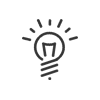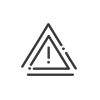Access to the Kelio system
This function is accessed from User rights > Access to the Kelio system. It allows you to manage passwords and the origin of the login to the software.
|
Password administration This tab allows you to define: •the number of days after which the system will require users to change their passwords •whether users are required to change their password during their first login if another user has changed this password in the employee file or the user rights file •the number of incorrect entry attempts after which logging in will be prohibited •the number of days during which a password that has already been used will be prohibited •whether the check box to store the password will be accessible from the identification page •the number of hours after which the temporary password expires •the number of days until the password from an initialisation or reinitialisation email expires Configuration of the password protection This tab allows you to define: •the minimum number of characters in passwords •the minimum number of special characters •the minimum number of upper-case letters •the minimum number of lower-case letters •the minimum number of numbers Multi-factor authentication (MFA) Multi-factor authentication (MFA) is an authentication method in which the user must provide at least two verification factors to access a resource (Kelio in this case). The 1st factor is the login/password. MFA requires additional verification information. A one time usage password is sent by email once the login/password combination has been entered. You will then have to enter it to confirm the login.
In order to use the authentication mode in Kelio, the software option Manage multifactor authentication (MFA) must be activated in the Configuration module. Global at the Kelio entry point Everyone is subject to multifactor authentication when logging in to Kelio. By rights profile Users with an associated rights profile are subject to multifactor authentication when logging into Kelio. To associate a right, click
|
 Password supervision
Password supervision
For all active employees in the Kelio system, the table on this page gives you: •their surnames/first names •the registered start date •the contact information •their identifiers •the status of their passwords
By selecting one or several people in the list, you can perform the following actions: Lock account Prohibit access to the Kelio application Unlock account Authorise access to the Kelio application after a locking This password will be valid for the time period defined in the password Administration. Users will have to enter a new password when logging in. You can view
When using multifactor authentication, the MFA code can be generated manually if a user does not have access to the messaging function. This code will only be valid for 5 minutes! Initialise password by email This password will be valid for the time period defined in the password Administration. Users will have to enter a new password when logging in.
|
The access filtering is used to give access rights to Kelio depending on where the user in question is logging in from. First a filter template must be created, which will then be assigned to the Kelio application systematically. You will be able to define exceptions in the user rights. Example: To prevent a user from clocking from a computer connected to the network of his/her organisation, a filter containing the computer’s IP address is created and assigned to everyone systematically. Now we want to authorise the user to access his/her absence requests from home so that he/she can organise holidays with his/her family. In this case, we check the box Configure an access exception for absence requests in his/her Employee - Mobile Self-Service profile.
|
An administrator will create the template according to the organisation’s architecture. 1.Click on 2.Enter a Description. 3.Indicate the Authorised addresses. Values accepted are IP addresses (IPv4 or IPv6 format ), an IP addresses window (CIDR format ) or a host name. Separators accepted are a vertical bar (|), a comma (,) or a semi-colon (;). 4.Enter a Comment that explains the filter in more detail. 5.Save. |
 Global access
Global access
Authorise all connections allows users to log into the Kelio application from any computer or Smartphone. If you want to limit access, you must create a filter and Authorise connections from the filter model. To authorise exceptions to this rule, you must grant the corresponding rights in the user profiles:
|
 Geographical filter templates
Geographical filter templates
You can define the geographical areas in which you want the use of Kelio to be authorised. Employees can then only clock in if they are geolocated in these zones according to their rights profile. 1.Click on 2.Enter a Description. 3.Indicate the Latitude and Longitude of the area. 4.Enter the Radius around this point of reference, in metres. Use a service such as Google Maps® to work out the coordinates and exact distance for your area. Right-click on the target, Measure a distance. 5.Confirm.
To assign these areas to user employees, you will need to go to the rights profiles in Employee - Mobile Self-Service and Employee - Employee Self-Service.
|
Access to the entire Employee Self-Service area can be restricted based on a workstation’s IP address. |
See also: