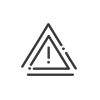Profiles
The profiles are used to create groups of rights for each role. The allocation of these profiles to users allows them to be attributed creation, modification, etc. rights. The Filter zone contains the list of rights profiles filtered according to the authorised entities. The various roles created are in the list at the bottom of the screen, classified by role. Clicking on the small arrow expands the tree structure; clicking on it again reduces it.
The working area is used to define the rights that correspond to the selected profile. There are two parts to this area: •The profile description •The rights setup You can define a profile as a Default profile. When they are created, all employees will therefore have this profile for the role and the application with which it is associated. In the top right corner, the system indicates the number of users associated with this profile. Click on the button to see the details. Multi-company configurationClick on Also define the authorised company/companies on which the profile's users may act (Restrict to company/companies). If a profile belongs to Entity A, it makes sense for the authorised elements to only come from this Entity A. These entities correspond to the organisations you must first create in the Setup. To define the authorised entities, proceed as follows: 1.Click on the Set up button. 2.Check the elements you want. 3.Save your choice by clicking on the Confirm button. Rights setup
The screens for each profile vary depending on the role in question. You can re-use an existing profile’s setup by clicking on the Rights level related to a data typeFor certain rights, you must specify the access level of the user whose profile is being set up. Depending on the type of information, the user may have rights limited to view only, or may be authorised to modify or even add data:
The rights are selected by clicking on the relevant level: Data selectionCertain parameters require an additional level of detail in the Option column. For absences, for example, you can give usage rights only for certain absence types and not for others. Click on the Set up button to make the selection. All the data is selected by default. Depending on the authorised entities, you may be able to select the elements of the different entities using a filter. If you manage folders, you can assign a right to a specific folder that have created in the Setup. For other parameters, such as consulting results on the terminals, you must make a choice from a drop-down list. |
Assign profiles from the Users menu in the rights module or via the employee file. |
Click on a profile in the list of profiles to open its setup in the work area. You can then change the choices made when the profile was created. These changes are made in the same way as for creating a profile. You can use the search field to quickly find the concept you are looking for when faced with quite a long list. Click on the Confirm button to save the changes.
|
To delete a profile, select it from the list at the bottom of the screen then click on the |