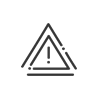Alarms
Kelio can interface with one or more central intrusion alarm systems (managed by area). This interfacing mainly enables the alarm deactivation to be linked to the entry of an authorised person into the area. In addition, from the graphic supervision, you can:
•Find out the status of the alarms (under supervision or not),
•Be informed of an intrusion indication by alarm,
•Control the start-up and shutdown of the alarm.
The different possibilities provided by this combination with an alarm depend directly on the alarm used and its hardware architecture. It is therefore possible that certain features described here may not be set up.
|
Alarms must be created from the Kelio Configuration module, reserved for users with a Administrator - System profile. |
The alarm management screen is accessible from the SET UP > Alarms/Emergency > Alarms menu and is broken down into 4 tabs:
This tab allows you to view the general setup of the alarm (description of the alarm, controlled site, area, deactivation using a dedicated reader). You can also configure an operation with Automatic reactivation after exit of the last person present in the controlled areas. In this case, the controlled areas must be accessed with systems that enable the people who enter and exit to be counted exactly. So, as soon as the area is “empty”, the alarm is reactivated. |
This tab is used to establish the link between the technical characteristics (inputs/outputs) of the alarm used and the Kelio features related to the alarm’s status (alarm activation/deactivation, alarm status, etc.). You can set up the triggering of a fault when the alarm is not reactivated after a chosen time or when the alarm is not deactivated. 1.To do this, indicate the Duration in seconds before the check is run. 2.Select the type ofWarning for a non-reactivated or non-deactivated alarm anomaly. a.By software (window popping up during supervision), b.By email (select email alert from the drop-down menu), c.By SMS (select SMS alert from the drop-down menu). 3.Select the acknowledgement type of the warning: a.Acknowledgement by timeout to acknowledge the anomaly at the end of the time entered in minutes and seconds. b.Acknowledgement by software to acknowledge the anomaly by validating a warning message on the screen. 4.Click the Save button to validate. |
This tab is used to establish the link between the technical characteristics (inputs/outputs) of the alarm used and the Kelio features related to intrusion detection (intrusion detection, intrusion display, warning, etc.). 1.Specify if there must be a warning if there is an intrusion: a.By software (pop-up window), b.By email (select email alert from the drop-down menu), c.By SMS (select SMS alert from the drop-down menu). 2.Select the warning acknowledgement Type: a.Acknowledgment by end of anomaly categorisation b.Acknowledgement by timeout to acknowledge the anomaly at the end of the time entered in minutes and seconds. c.Acknowledgement by software to acknowledge the anomaly by validating a warning message on the screen. 3.Click the Save button to validate. |
See also: