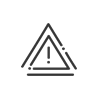Creating access profiles
Access profiles are used to associate weekly authorisation schedules for access to the required access points. To define an access profile, you must first determine the accesses (crossings) to be authorised then associate the times of the week when they may be crossed (authorisations).
These authorisations can be defined in two ways:
•either by assigning a weekly authorisation schedule to a door, a gate, etc.,
•or by matching authorisations with working windows of employee schedules.
The assignments may be done independently for each access, or even by crossing direction, or by area, site, etc. It is also possible to define associated crossings that will obey the same rules as the master crossing.
|
In this specific case, it is possible that a crossing inherits authorisations that are different from those that were attributed to it. In this case, the least restrictive authorisations prevail. |
Create an access profile
1.Click the SET UP > People > Access rights > Access profiles menu entry. In the lower part of the screen are listed the profiles that are already created. You can view the Number of uses for each profile and easily delete profiles that are not in use in order to keep a list up to date.
2.Click on ![]() or right-click on the list and select Add.
or right-click on the list and select Add.
3.Enter a Description for this profile.
4.Select the Site where the profile will be applied. This avoids a user from Site A allocating a profile containing accesses to Site B.
5.If the profile can be used by external personnel, select the box Visitor profile in the dropdown menu.
6.Click on the ![]() button to add an access crossing to this profile.
button to add an access crossing to this profile.
7.Click on the crossing, the area, etc. then on the ![]() button to add it to the access profile. The
button to add it to the access profile. The ![]() button allows you to add all accesses whereas the buttons
button allows you to add all accesses whereas the buttons ![]() and
and ![]() allow you to delete them.
allow you to delete them.
8.Click on the Confirm button.
9.Click on the site, an area or a crossing direction in order to associate an Authorisation planning with it. For a sub-level in the organisation chart of crossings, you can impose the inheritance of authorisations of the higher level by activating the box Identical to higher level.
10.Check the Authorisations from work schedules box in order to authorise the access crossing only during the standard working hours of the employees’ schedules. This allows you, in case of a schedule change for an employee, not to change the setup of his/her profile insofar as the authorisations come after the change.
11.You can block access during an absence by activating the Absences generate temporary restrictions check box. The absences concerned will have to however be selected.
12.In the case of an access crossing setup as such (and not an area), an Associated access crossings frame allows you to select other crossings that will then inherit from the same setup. To do this, click on the ![]() button, select which access crossings are to be associated and then click on Save. This allows you, in case of a schedule change for an employee, to reflect the change automatically on all associated passage doors.
button, select which access crossings are to be associated and then click on Save. This allows you, in case of a schedule change for an employee, to reflect the change automatically on all associated passage doors.
13.Click the Save button to save the new profile.
See also: