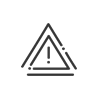Setting up accesses
The access configuration allows you to define the exact operating mode of the access. It is done from the SET UP > Access > Setup menu entry. All accesses created are listed in Area 5 of the screen. For each access point, the setup window provides multiple sections based on the information entered during their declaration in the Configuration module.
|
Declaration of sites, areas, included areas and access points must be done from the Kelio Configuration module, reserved for users with a Administrator - System profile. |
Each access must be set up in a way that associates it to a crossing schedule, an off-line mode, etc. This setup defines when and how it is possible to use the readers, how they will behave in the event of link failure, how the anti pass-back will be managed, etc.
Set up an access point
Select access points from the access point list. The access configuration is displayed. You will find the information provided at the time of the access declaration, namely the Title, Template andLocation, with the Description being editable.
To adjust the text that appears on a terminal when opening an access point, check the Customised box and enter the text. |
Access crossing schedules are assigned in the access setup screen. You must select the annual schedule managing each access as well as the access rules by code, fail-safe mode (in case of Reader Interface failure), etc.
|
A default schedule that can be modified is automatically created when creating an access in order to enable its use from the time the system is installed. |
| Access crossing direction 1 you use this field to define the operating mode of the access at the time of the entry crossing (access code, opening time, etc.). |
1.Set the Relay activation time (allowing the access point to be opened). The Extended mode will only apply to authorised people, for example those with reduced mobility or delivery men. 2.If necessary, activate the box A second clocking during the opening period immediately closes the door. Thus, a second clocking is used to end the opening without waiting for the end of the timeout. 3.Select the Default annual schedule that will apply to this crossing. This schedule defines, over a year, week by week, day by day and hour by hour the operating mode of the access.
4.The system indicates the Use of following readers, push buttons and keyboards and the Remote push button, hardware declared during the setup of your system. 5.For each mode (Collective access, Identification and Authentication), define how the employees will use the hardware that allows them to use the access point (badge, code, biometrics, vehicle registration plate). 6.Select the Access code rule applied in the event of access by code. The various rules must have been created beforehand. 7.Select the Off-line mode rule applied in case of RI link failure. The various rules must have been created beforehand. 8.Select the Emergency door release trigger rule applied in case of emergency. The various rules must have been created beforehand. 9.Click on Save. If access can be crossed in both directions, proceed as described above in the Access crossing direction 2 box.
|
| Access crossing direction 2: this box is identical to the previous one and allows you to define the operating mode for the access point in the direction of exit. |
1.The system indicates the Door contact (open/closed), hardware declared during the setup of your system. 2.Select the Door sensor rule applied. This rule, created previously, defines the control mode for opening and closing a door. 3.Select the Access rule with anomaly applied. The various rules must have been created beforehand. |
Clicking on Print allows you to run an access setup report.