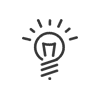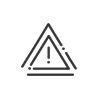Application data
The registered date is the date from which the user employee is known by the system. It is accessible from the Staff administration > Administrate > Configure > Application data > Registration menu.
The software option Synchronise the registration according to the time contract must be enabled for synchronisation to occur when adding, modifying, or deleting a time contract for an employee. Synchronisation is done from the employee's first time contract. |
An employee's time contract groups together all the assignments and parameters that enable the Kelio system to provide, for each employee, the results expected of them according to their employment contract. It is accessible from the Staff administration > Administrate > Configure > Application data > Time contract menu.
When you assign a time contract to an employee, the information which appears is the information you saved earlier when you created this time contract from the Time & Activities > Set up > Time contracts menu. A default time contract is pre-assigned as soon as an employee is created. This enables employees to be created simply and quickly. The specific features required for each employee are then entered by exception. So, you may make changes to the time contract and the work cycle assigned to him/her. You may also set up different calendars and authorise certain overtime, special hours and bonus categories. To do so, enter or modify the data in the blue fields, then click on Save.
|
The following assignments are found in the time contract: Time contract
•The work cycle (Schedule to be carried out) •The calculation configuration •The end-of-period calendar (for adapting the results calculation period to the payroll period)
•The remote working cycle (in case of regular remote working) •The periodic overtime
•Authorised accounts There are different attendance management modes for an employee. This mode must be defined individually.
It is possible to log a history of all operating mode changes. In this case, when making a modification, click on 1.If necessary, activate the Active in planning check box to indicate whether the employee should be taken into account in Kelio Planning. 2.If necessary, activate the Employee managed in activity check box to indicate whether the employee should be taken into account in Kelio Activities. |
 History of changes and reset option
History of changes and reset option
It is possible to have a history of all changes made to the time contract. In this case, when making a modification, enter an end date for the current category and click Time contract resetWhen you assign a new time contract and you wish to set up an account settlement for the previous contract, it is possible to activate the Reset option.
Customised time contract resetIn certain cases (transfer, series of fixed-term contracts, etc.), you want to reset all the counters to zero except for holiday pay, for example. Once the software option has been activated in the Configuration module and authorised in the rights profile Administrator - Setup, you can create a customised reset in the Setup module. 1.Activate the reset contract start/end option and select customised reset the dropdown menu. Click on 2.Validate and Save. 3.The reset will take effect according to the mode chosen, while retaining the results of the accounts selected in the customisation.
|
The Staff administration > Administrate > Configure > Application data > Alerts and anomalies menu allows you to define the alerts and anomalies to monitor for the employee. The Kelio control programmes allow you to save a set of constraints under the description of your choice in order to control and define which anomalies and alerts are to be monitored for a specific type of employee. This constraint may be general or applied by exception. To change the assignment of the controls, click |
The Staff administration > Administrate > Configure > Application Data > Activities menu is used to set up job costing management information for the employee (a concept linked to time & attendance management). 1.If necessary, select the employee's default Task, Cost Centre and Client, together with the assignment start date, by clicking on 2.Confirm. 3.If necessary, specify the Automatic generation of this activity for the employee, together with the assignment start date, by clicking on 4.If necessary, assign an Hourly rate by clicking on 5.Save. 6.If necessary, fill in the Customisable fields. |
You may define the Public holiday calendar applied by default for this employee by clicking on It is also possible to add a public holiday or an extra day off in an employee's planning. This allows you, for example, to add a holiday to an employee working in a country or region different from the other employees and who can take advantage of an additional holiday. Adding a public holiday to the planning 1.Open the list of employees. 2.Select the employee in the list, 3.Go to the Staff administration > Administrate > Configure > Public holiday calendar menu. 4.Double-click on the day which corresponds to the public holiday or to the extra day off to be added in the calendar. 5.Select the type of day to be created (Fixed public holiday, Floating public holiday, Extra day off, Normal day). 6.In the case of a Fixed public holiday, indicate whether to create a single occurrence or repeat it for subsequent years. 7.Click on Confirm to save the day created.
|
See also: