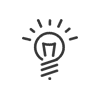Summary
The employee's summary file is the page which allows you to consult and modify the employee's main information. The data displayed may be modified directly. After modifications are made to the files of employees in a population, the other Administrators and/or employees may be alerted by email (to be defined in User rights).
1.From the Staff administration > Administrate > Configure > Summary menu, click on the 2.Select the creation mode. Duplicating an employee When you wish to create a new employee in the Kelio system, it may seem tedious to complete again all the fields in his/her file. In this case, if an existing employee has approximately the same characteristics, it is possible to copy the data from the latter. 3.Select the employee from the list if duplicating. From a blank form All the fields can be completed later on, only the Surname and First name fields must be filled. The system pre-configures the assignments using the registration dates. By default, this is the first element in your system in alphabetical order. 4.Enter the Registered period via the calendars. 5.Check Time & Attendance management if the employee must be created in the Time & Activities module. 6.Enter Surname and First name. These fields are compulsory. 7.Next. 8.Fill in the other fields to meet your requirements. 9.Select Finish or Finish and restart to continue creating employees. In this case, the whole history of the last employee who has just been created will appear in the summary file. 10.The employee appears in the list in the bottom of the screen. |
1.Select the person from the list of employees. 2.Click on 3.After validating the deletion, the employee is permanently removed from the list. |
This option allows you to hide from the list of employees an employee who has no ongoing contract but whom you want to keep for legal employee data conservation reasons or in anticipation of a future contract. 1.Select the person(s) from the list of employees. 2.Right-click Archive. To find this employee in the list, simply request the archived employee display. The employee then appears in red with the 3.Remove the check mark opposite Archive to reactivate the person and assign them a new Registration (or a new time contract if time & attendance management).
|
When you click on the •Identity •Line management •Registration •Time contract •Time & Attendance management •Anomalies and alerts •Contact information •Activities •Rights on terminals •Portal and Employee rights •User •Career •Customisable fields
Use the |
See also: