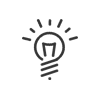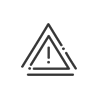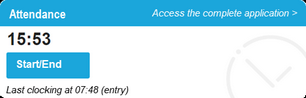Virtual clocking terminal
|
Depending on the attendance management method assigned to the user, this application will be presented in two different forms: •Virtual clocking terminal |
Employees with the attendance management mode Clockings, Automatic clockings or Clockings from period activity files will be given access to the virtual clocking terminal.
|
It is possible to add a shortcut to your portal. |
This application allows the user to perform the following actions from any post that is connected to the network and equipped with an Internet browser (depending on the user's profile and independently of the Kelio Activities option):
•Clock an absence/business leave,
•Clock a balance interruption,
|
However, the filters you authorise for use of the virtual clocking terminal may only be activated in certain geographical areas, or on remote working days. |
![]() Clock in/out with 1 click from the portal
Clock in/out with 1 click from the portal
Clocking in/out can be done directly in the portal if this option has been activated Simply click on the Start/end link. In this case, the Time and Attendance Management server determines if the clocking is in or out and records the time at which it was performed.
If the user tries to clock several times within too short a time interval (set up in the Time & Attendance Management software), an error message is displayed to inform him/her that the time interval between his/her clockings is too short. The first clocking has been taken into account; as a result, it is not necessary to clock again.
|
![]() Clock an absence/business leave
Clock an absence/business leave
This option allows the user to clock a departure or return from an absence or a business leave (specific case of paid absence, actual working time performed outside the company). The principle is the same as for clocking in/out: choose the absence type and then click on Clock an absence to make the clocking effective immediately. Only the types of absence for which the user is authorised to clock are available. A confirmation screen appears after the clocking. The activation of the O.T.A. check box before clocking lets you take into account the clocking to calculate the O.T.A.
|
This function allows employees to indicate in their workspace that they take a break inside the premises. This enables them to indicate that they are temporarily unavailable but still present in the workplace. With a simple click on Clock a break "on site", the system registers it and refreshes the virtual attendance board. This can be helpful in informing a caller that a staff member has gone on a break or for counting people present in case of a fire alarm, for example. |
![]() Clocking a balance interruption
Clocking a balance interruption
This option lets users clock a balance interruption, storing the hours completed in a selected account. The principle is the same as for clocking in/out: choose the overtime account and then click on Clock a balance interruption to make the clocking effective immediately. Only the accounts authorised for the user are available. A confirmation screen appears after the clocking.
|
![]() Consult his/herresults
Consult his/herresults
With this option, the authorised user can see: •His/her Time & Attendance Management clocking in and out •His/her activity and start and end times •The value of his/her balance (daily, weekly, periodic, and/or total).
You may choose to display the balances either for the current day or closed the previous day. The balance provides the difference between the paid time and the contracted time (in hours/minutes or hours/hundredths depending on the setup). This screen displays the value of the user's balance at the time of the request. The time of the request is displayed in this screen. To update the balance, the user must click on Refresh. |
The Virtual clocking application can appear in several ways depending on whether or not the option of certain sales options is enabled
![]() Clocking an activity in simplified mode(with the Kelio Activities or Kelio Activities Pro option)
Clocking an activity in simplified mode(with the Kelio Activities or Kelio Activities Pro option)
This option allows the logged in user (whose name appears in the centre section) to clock a task, a cost centre and/or a customer in real-time. The principle is the same as for clocking in/out: click on Clocking to make the clocking effective immediately.
It is possible to configure up to 10 tasks and/or cost centres and/or clients per employee, who will then have access to these 10 buttons as well as the default activity that has already been set up and recalled to him/her. |
![]() Clocking an activity in expert mode(with the Kelio Activities or Kelio Activities Pro option)
Clocking an activity in expert mode(with the Kelio Activities or Kelio Activities Pro option)
This option allows the connected user (whose name appears in the centre section) to freely clock a task, a cost centre and/or a client. The principle is the same as for clocking in/out:. The activity type has to be chosen in the authorised list or via a search engine then click on Clocking to make the clocking effective immediately. To understand the entry more easily, the selected type appears above the Clocking button.
For a quicker selection, the user can choose up to 6 favourite activities using the |
See also: