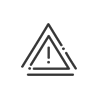Replacement management
Kelio Planning allows you to replace an employee by one or several other employees according to various criteria (job title and skills), which can be set up in Kelio Time and Activities, system fields.
1.Activate the replacements 2.Select the replacement days with the mouse in the planning grid for the employee required. 3.Right click on this selection, Replace. The setup window for replacement criteria is displayed on the screen. 4.Adjust the Replacement period if needed. This corresponds by default to your selection in the planning grid. 5.Search for the replacement employee in the dropdown menu, using the arrows or by clicking on 6.Validate. 7.If applicable add a second replacement period by clicking on 8.Validate.
|
With the necessaryrights, it is possible to perform an Advanced search to better target employees. 1.Follow steps 1 to 5 above. 2.Select Advanced search. The upper part of this window is a summary of the characteristics of the employee to be replaced (Surname, Job title, Skills and Level). The second part enables entry of the different parameters to be taken into account when searching for replacements. Before launching a replacement search you may: a.Select one or more Statuses of the replacement employee. b.Select one or more employee Populations in which the software must search for replacements. By default, the application proposes the original population of the employee to be replaced. c.Select one or more Job titles that the replacements must take on. d.Add
3.Click on the Confirm button. The application then searches for the employees who correspond to the criteria defined. At the end of this search, the application suggests a list of people who meet the criteria in an additional screen. The list of individuals available is preceded by the employee to be replaced.
4.Select the replacement employee(s) and perform a complete or partial replacement, as needed.
|
In this case, the replacement employee takes on all the assignments that belong to the replaced employee. 1.Slide the mouse over all the days in the replacement planning. The replaced employee then has a completely black background. 2.Validate. The application then carries out a replacement across the entire set up period. |
 Partial replacement
Partial replacement
It is also possible to spread the replacement out among several employees, which allows combinations when there is no employee available for the entire replacement period. 1.Click for each replacement in the cell corresponding to the replacement day desired. The replacement employee then recovers the assignment planned only for the selected day. The replaced employee is on a black background for the day selected. 2.Click on Validate to confirm the replacement choice. The application then transfers the assignments to the planning grid for each employee selected. 3.To remove a replacement assignment for a day, click again on the cell corresponding to the replacement assignment to be removed in the replacement or replaced employee's planning.
|
A replacement is removed from the planning of the replaced individual. There are three ways to proceed: A.From Area 1. Right click on the replaced employee, Replacements. This screen lists the employee's replacement periods over the opening period in the planning. B.From the cell for the relevant day in the planning, right click, Replace. C.From the replacement line (marked with a blue arrow and the name of the replacement), double click. The replacement(s) planned for this person will be displayed in the replacement criteria setup window. 1.Select the line(s) desired. 2.Click on 3.Validate. |
Right clicking on Area 1 then clicking in the menu on History of changes in personnel lets you consult the history of all completed and future staff loans between sections.
See also: